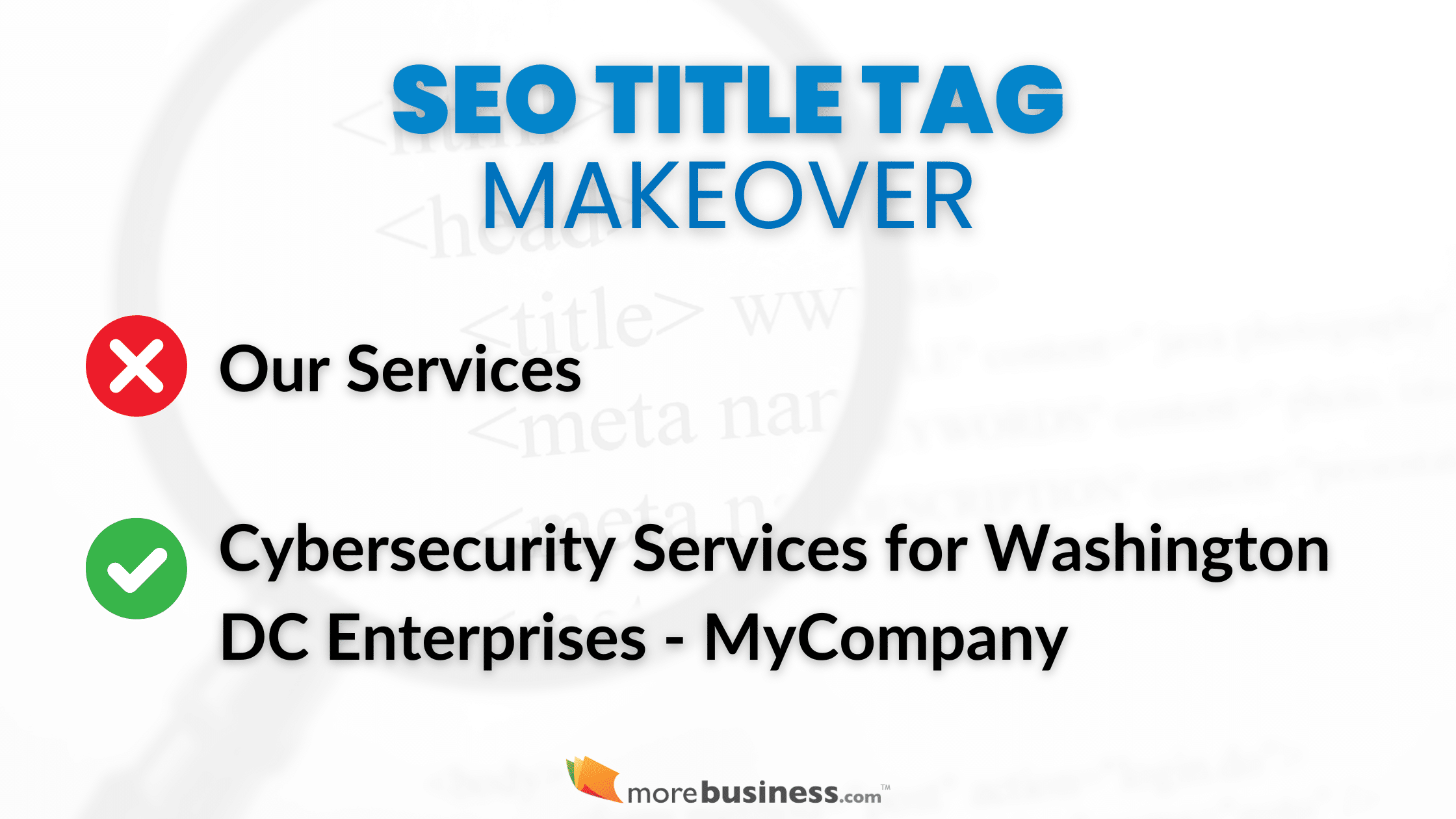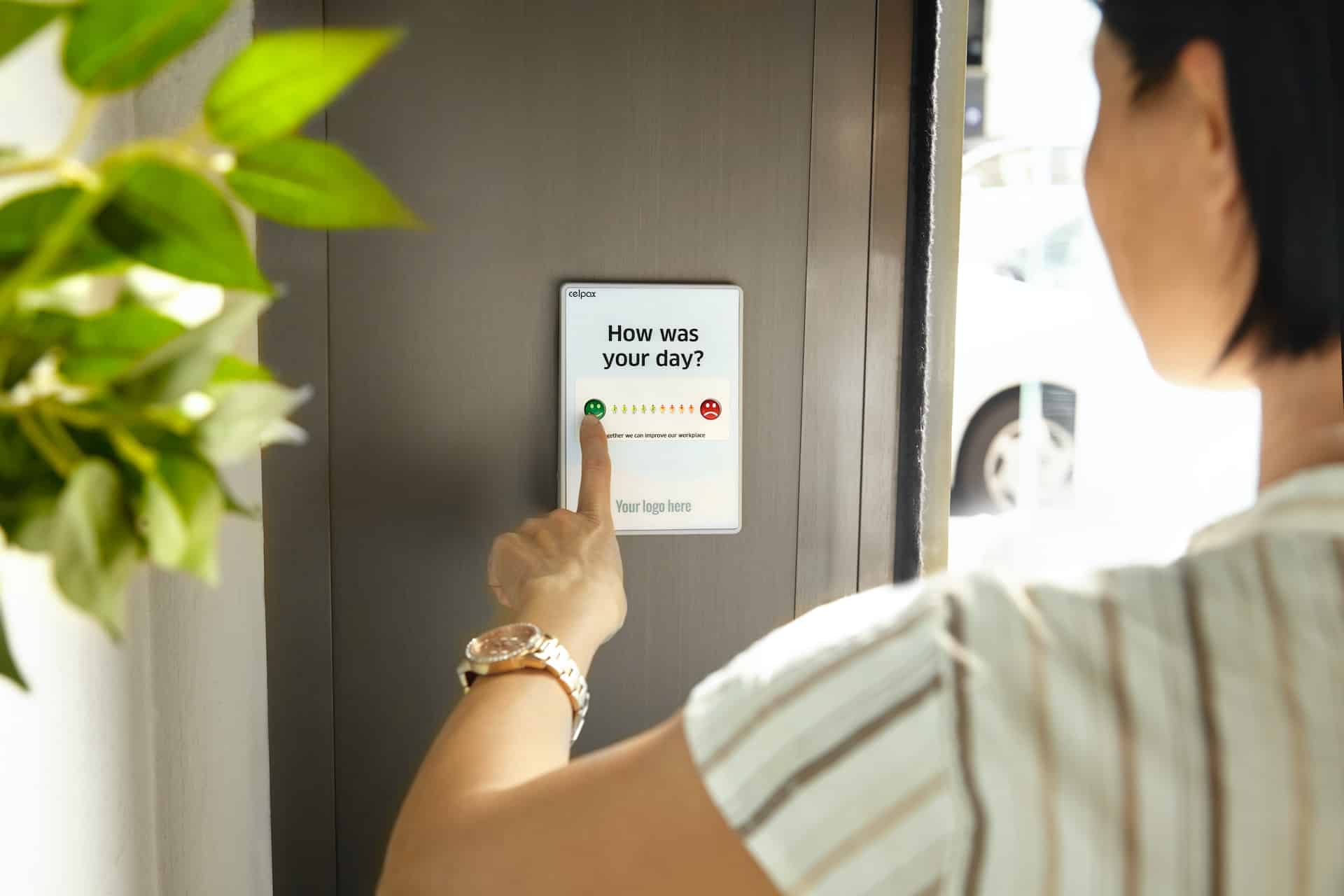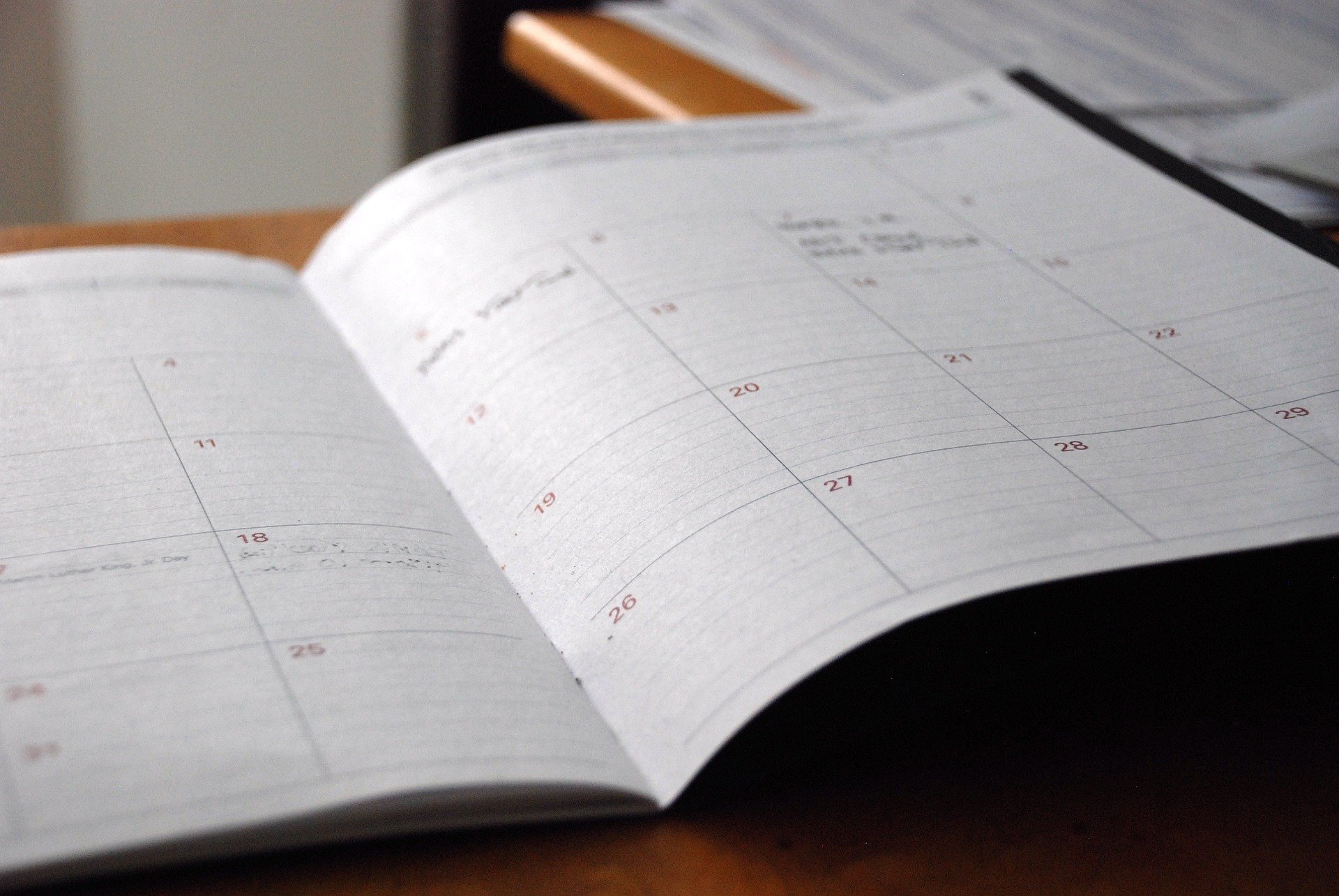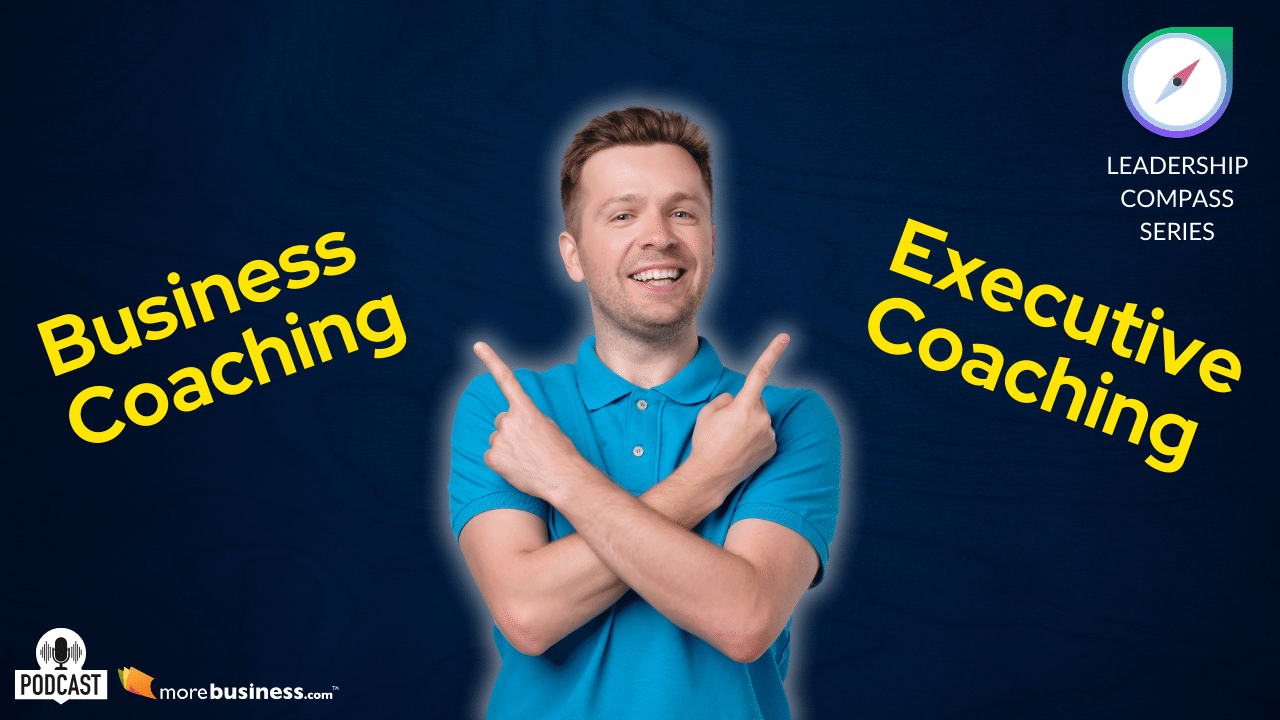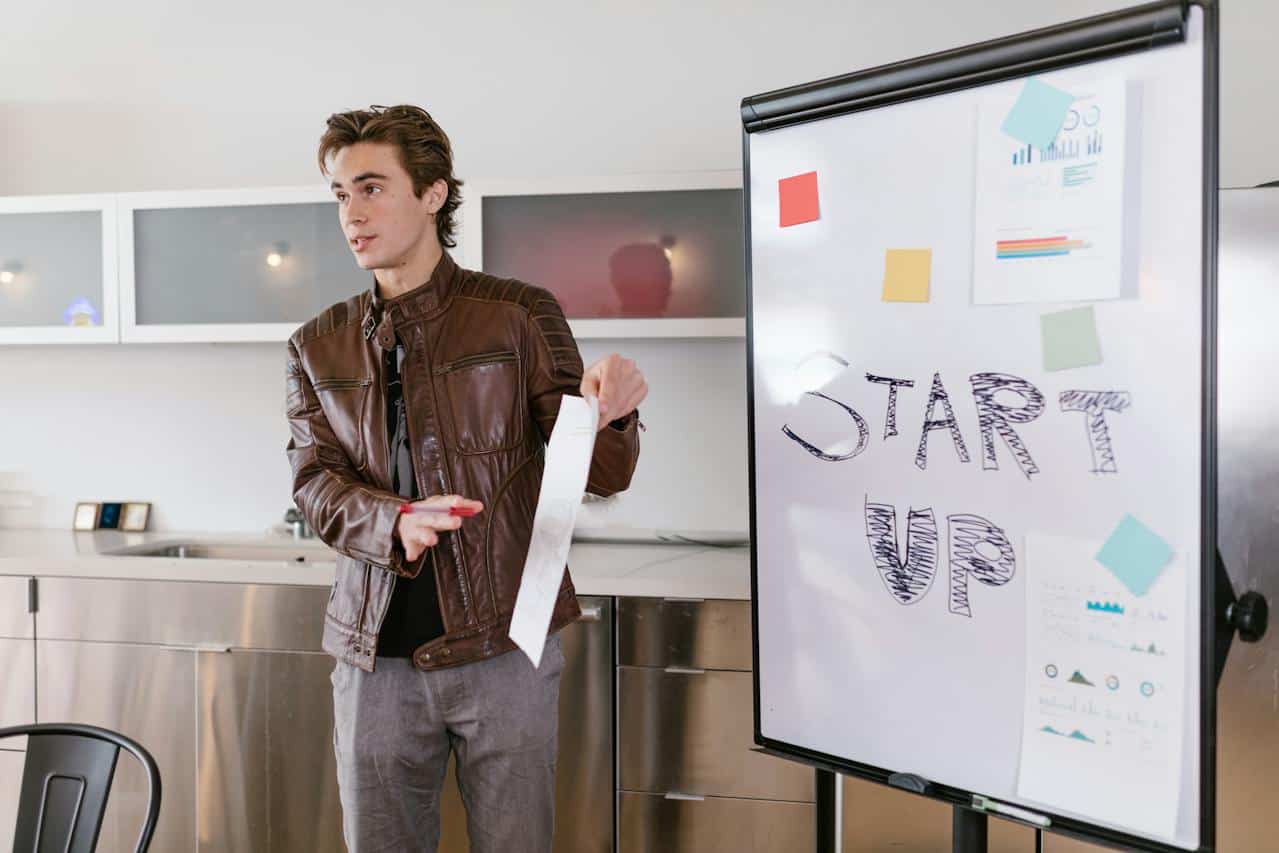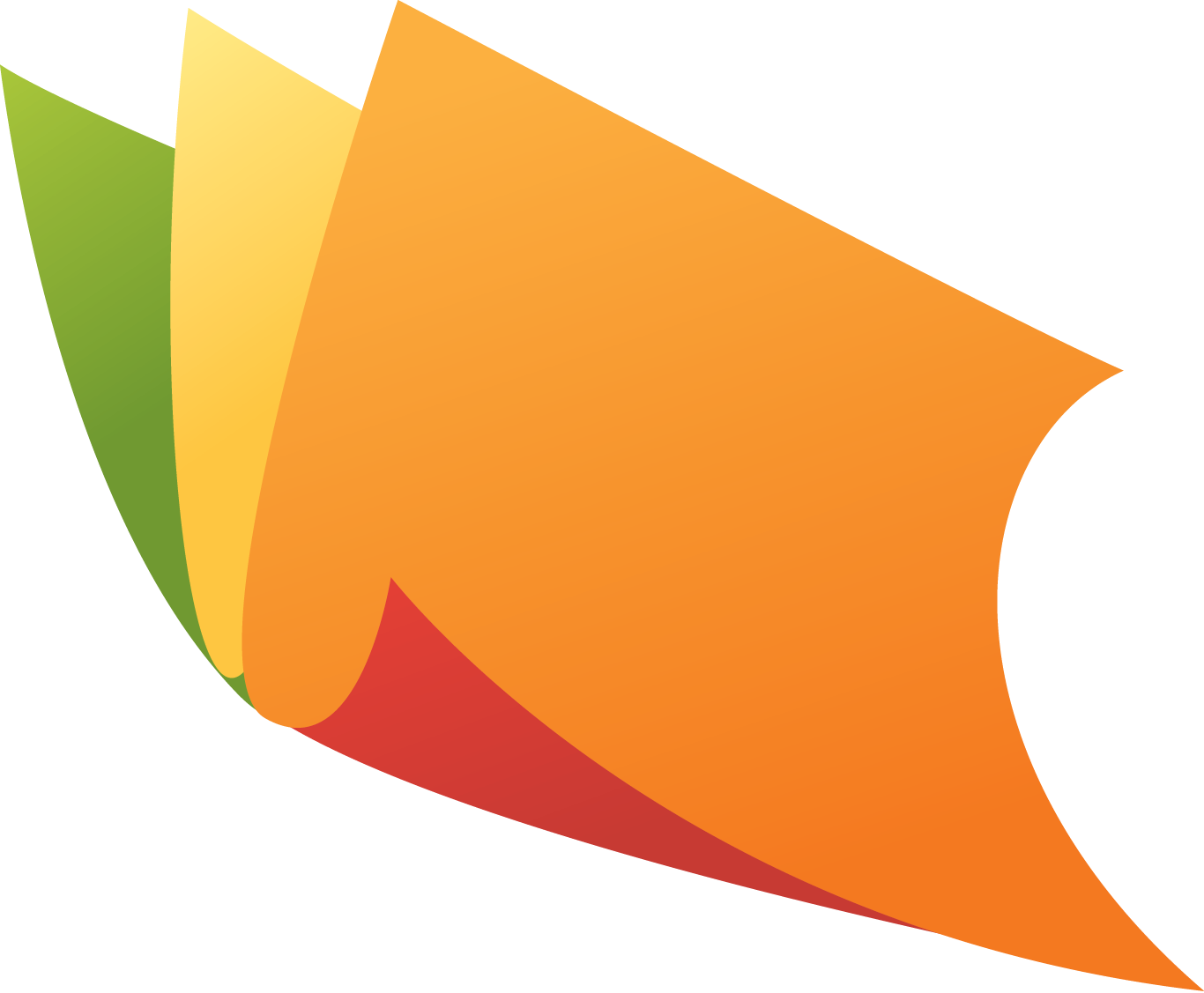The business world is swiftly transitioning from Windows to iOS. And why not when the Apple ecosystem offers a plethora of benefits. Be it a creative person or marketing personnel. There is something for everyone. Isn’t it?
This is why no one cares about the benchmarks for gaming, or even the price difference, since it offers better OSX support, reliability, acoustics, and aesthetics. While various professionals take advantage of the multitude of benefits, this article will solely focus on making creative presentations.
Table of Contents
Using Apple Keynote to Build a Presentation
The need for presentations in the business world is mostly about informing, educating, motivating, or persuading internal or external audiences. The whole point is to engage and retain attention.
While there is no doubt that the power of words holds vital importance in making a presentation a success, one can not ignore the fact that choosing the right application to create a company presentation has its own perks.
And since we are emphasizing the Apple ecosystem, talking about Keynote is quite natural. Isn’t it? In fact, it’s one of the most commonly used applications by Marketing managers, CXOs, and CFOs for creating business presentations.
The benefit of using this application is that it’s aesthetically appealing and quite easy to use. Additionally, it has all the essential features that a presenter requires. Thanks to the iCloud drive, you can pick it off from anywhere using your mobile device.
How to Use Keynote
If you are new to Keynote, here are the steps that can help you navigate through this app quite quickly.
Interface
The slide thumbnails are available on the left side of the app by default. You can reorder or res-equence them using a drag and drop method. The key tools, such as add slide, play, table, chart, media, shape, are usually available on the app’s top. The center part of the app is usually where you create your content, and the right side usually contains the format option, such as the style of the object, color, chart style, and others.
Content Blocks
Since the presentation is about content and images, you’ll require a template, to begin with. You can use templates like VERA, where all you need to do is click on the boxes and type your required text.
Format and Styling
If you want to make adjustments in your presentation, you need to click on the Format button and select the transformations you wish to add. You can also create animations using the same tool.
Presenter Tools
Creating a presentation is one thing, but if you didn’t present it hassle-free, it would be an issue, right? So, you can take the help of Presenter Notes or the Presenter View to add your speaking cues.
But wait!
What if Your System Hangs?
What if you want to show a website or a site during your presentation and it hangs? Although it should not happen. However, if it does, you must know the reason to resolve the issue quickly. Technically, there are different cache types, such as system cache, user cache, or browser cache. But they take up space on your hard drive, thereby sometimes hanging it. Hence, you must check these recommendations to clear these cache regularly to avoid any interruptions during your important marketing presentations.
Marketing presentations are quite tricky. However, if you use the right tool and content to create one, no matter how challenging it might seem initially, you’ll easily retain attention in the end.