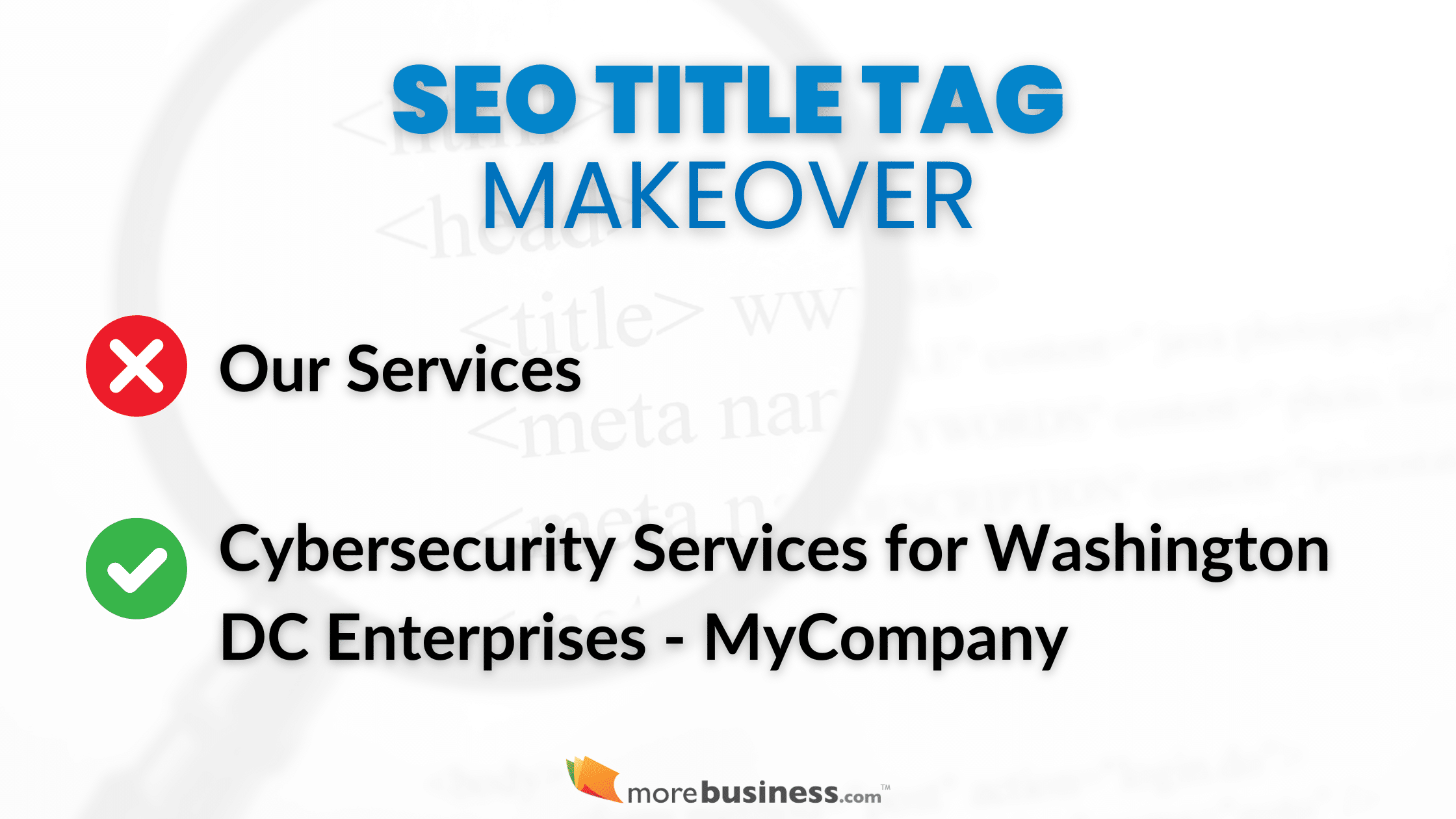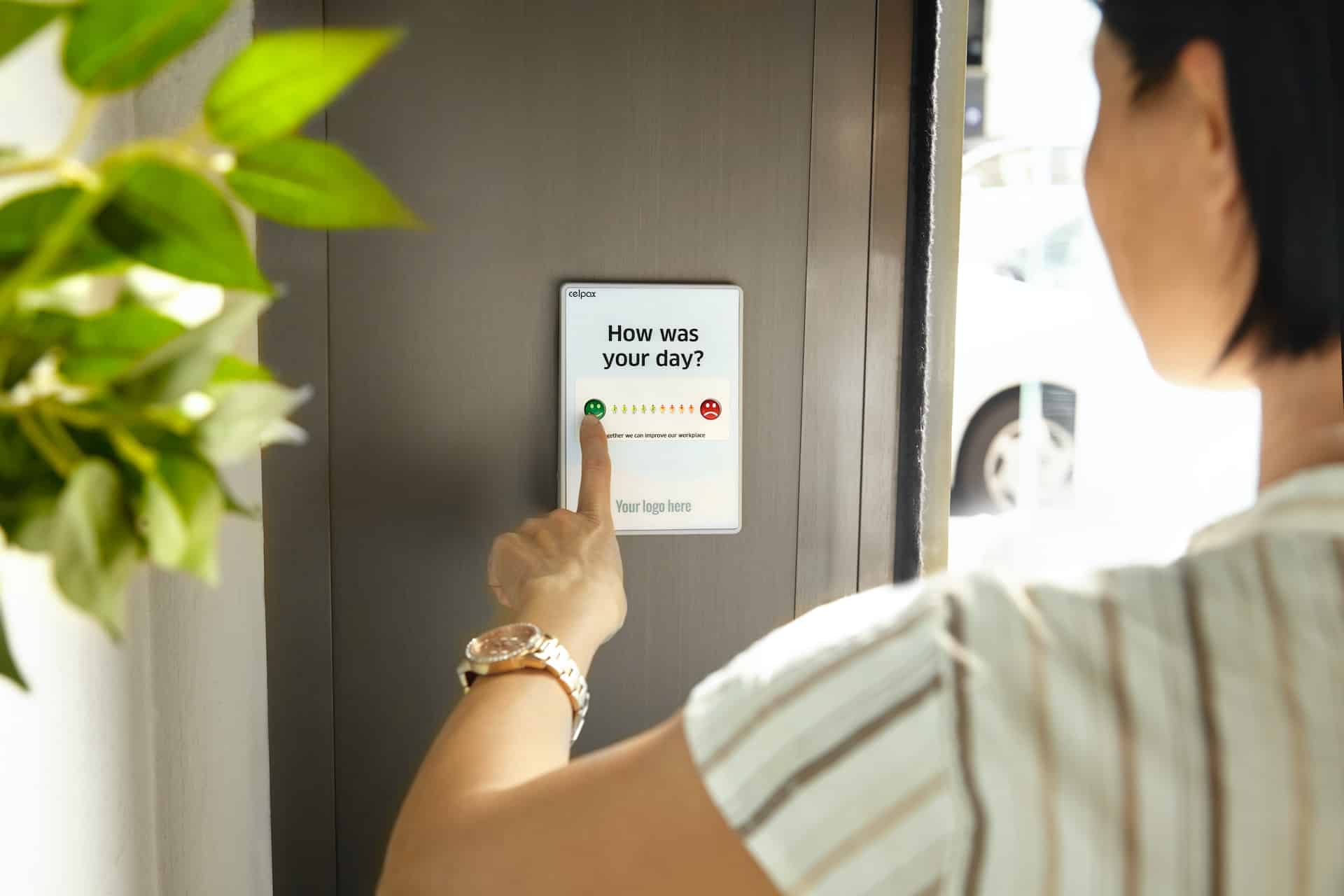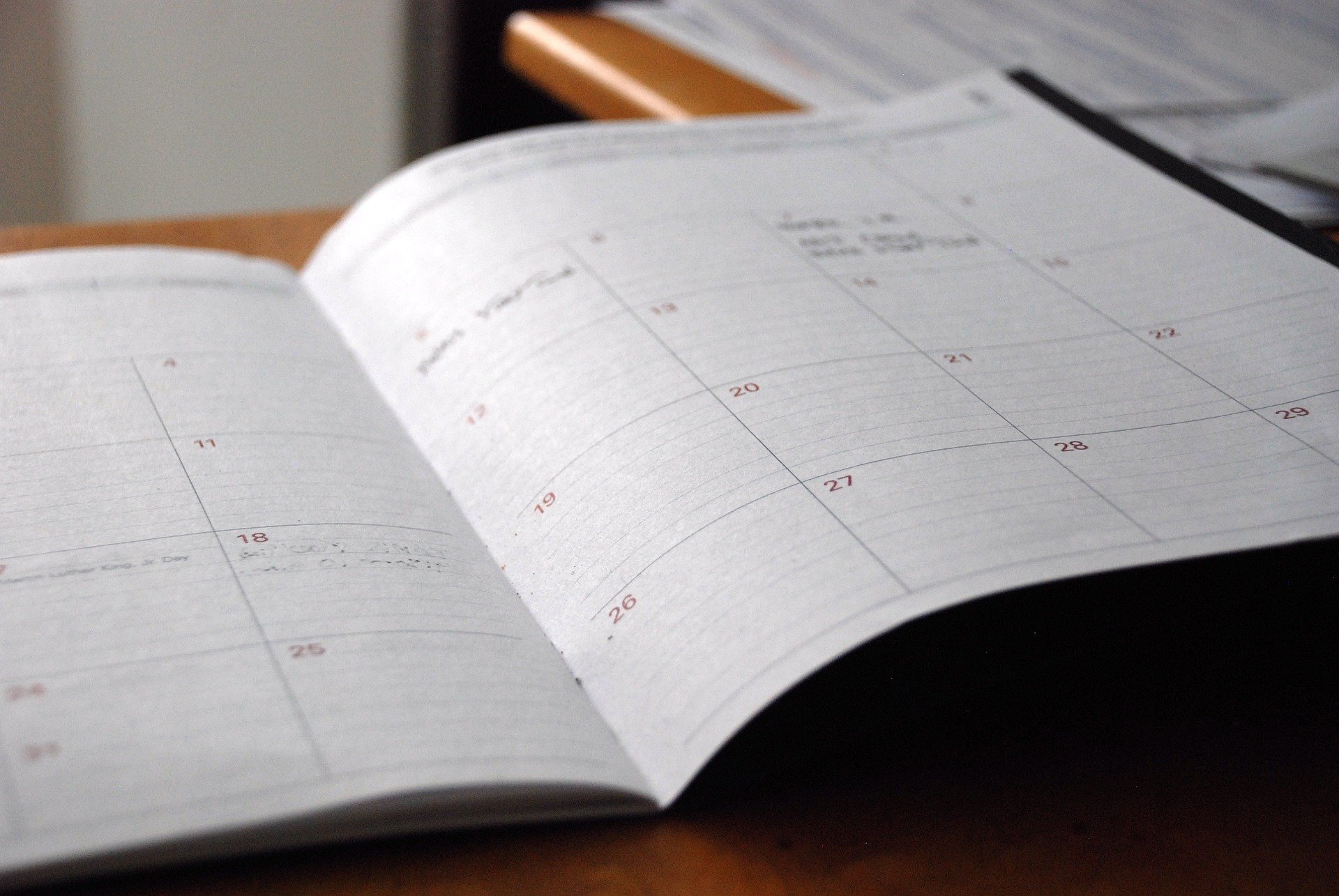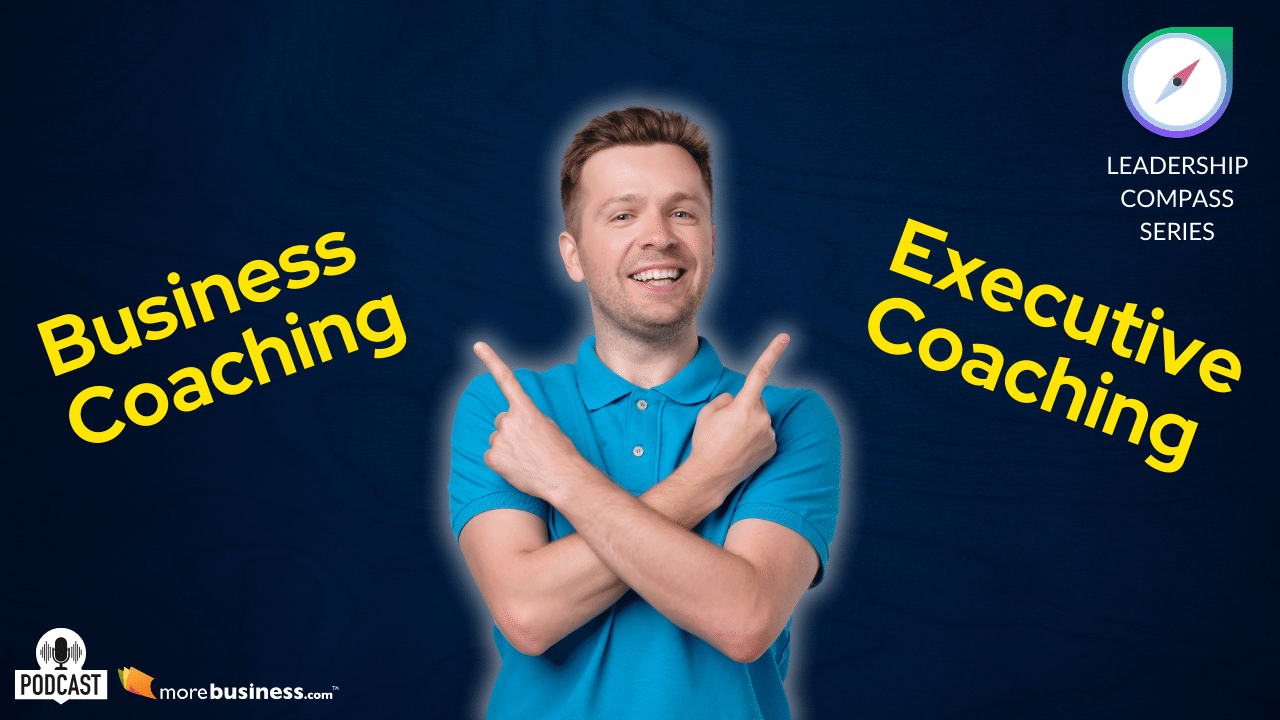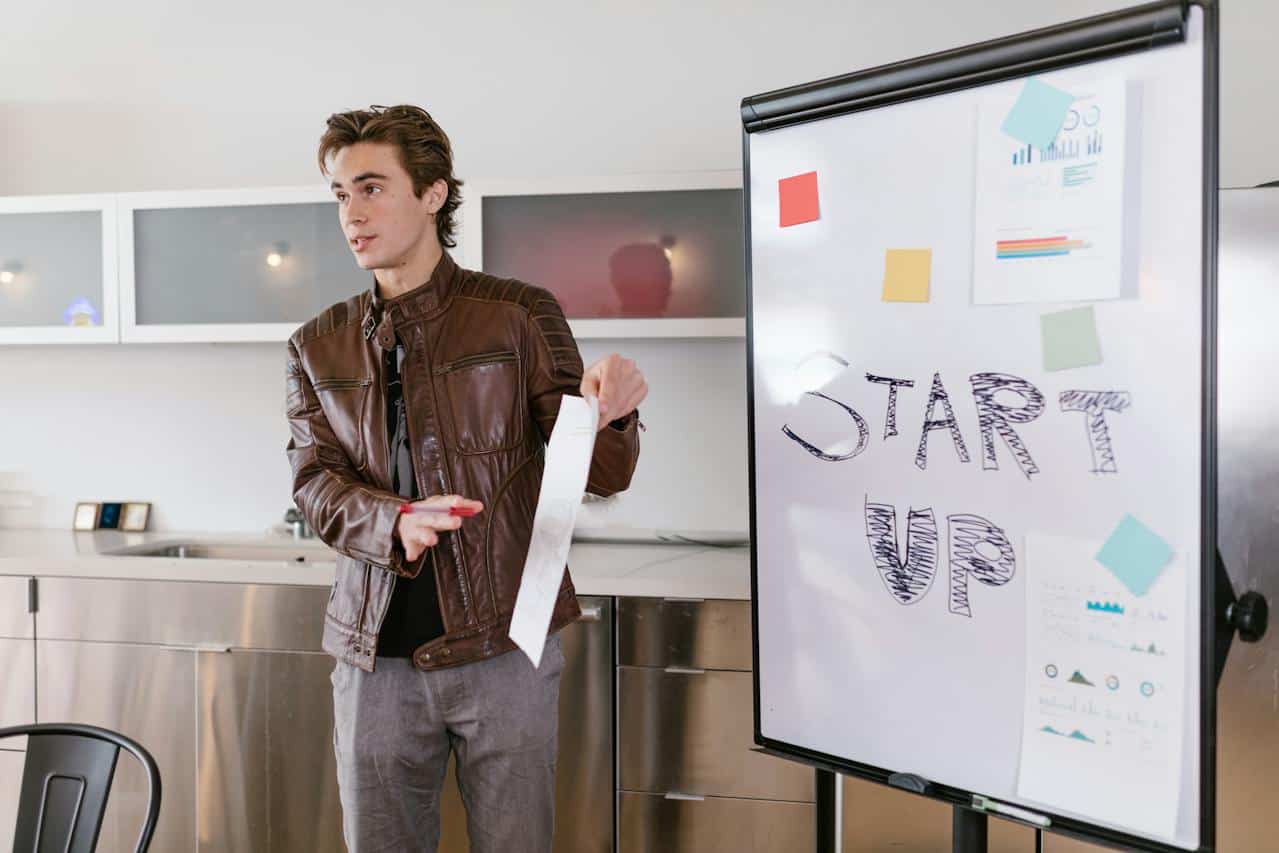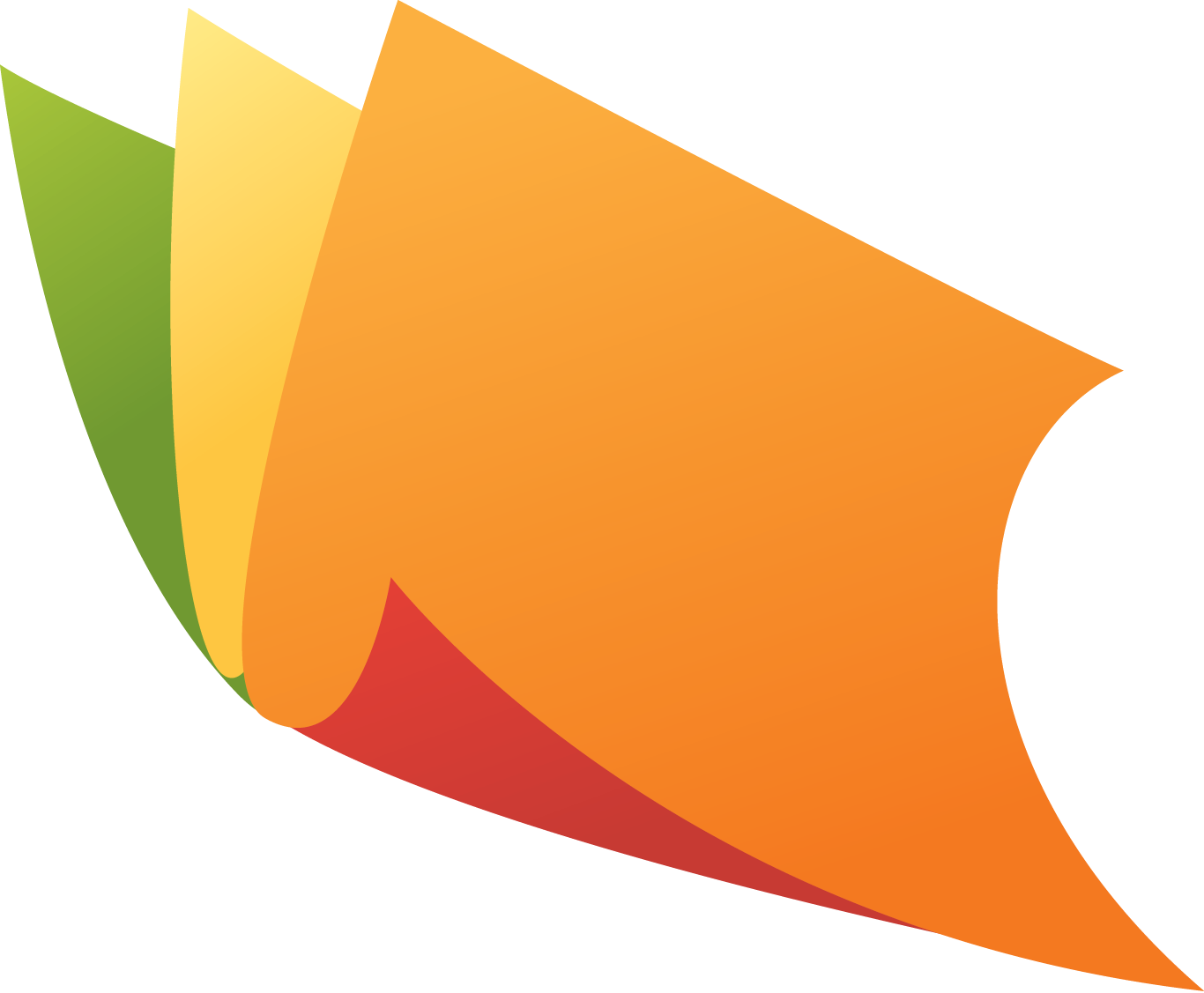Despite being known for their reliability, Macbooks can still be prone to cybersecurity threats. All kinds of malware and viruses pose a danger, especially if you do not take the necessary precautions.
This article is a good reference for Mac owners who want to fortify their security and reduce the odds of putting their computers at risk or expose personal information. Keep in mind that you need to try to do this as best as you can. Otherwise, your computer system might still be in danger.
Table of Contents
Idea #1 – Use Reliable Antivirus
You have many options when it comes to reliable antivirus. Some people have a low budget and stick to free software. However, as a rule of thumb, paying for an anti-malware tool usually means that you end up with a better product overall, especially when it comes to features and security.
If you find it hard to decide which antivirus to buy, look for online reviews or ask your friends. It helps knowing someone tech-savvy.
Make sure that the antivirus is running in the background. As soon as the software detects potential threats or infected files, do not hesitate and eliminate them.
Idea #2 – Browse Using Virtual Private Networks
Virtual private networks offer many neat features, including access to geo-restricted websites. But as far as security goes, becoming anonymous on the internet makes it difficult for hackers to track you down.
A VPN encrypts data and lets you browse the web from a different location, showing an IP address other than yours.
When choosing a virtual private network service, avoid free networks as those are not as reliable. Find out if a VPN has the most recent protocols, set data limits, and where the servers are located.
Idea #3 – Enable Firewall
The firewall is disabled by default, but if you want to add an extra layer of security for your Mac, then you should enable it. Go to the System Preferences, select Security, and you will see the Firewall section.
You can block all incoming connections and enable the stealth mode. The latter stops the Mac from responding to probing requests.
Idea #4 – Create Difficult Passwords
Passwords should be more than just a simple word with a few numbers at the end of it. These kinds of combinations are too easy to crack and will not be a challenge to hackers.
Instead, you should aim to be more creative. There are password generators online that you can use. It may be hard to memorize a password that makes no sense and is a collection of random symbols, but at least you will know that you have one area covered. Write the password on a piece of paper or store it on your smartphone until you can remember it.
Finally, do not get in the habit of using the same password for every account. Your login details for social media or random websites should be different from what you use for a bank and other important profiles.
Idea #5 – Install Ad Blocker for Web Browser
It is likely that a random advertisement or a pop-up you click on while surfing the net could redirect you to a landing page that is crawling with malware. And even if you are aware of the risk, you cannot guarantee that another person who might use your Macbook is the same.
Install an ad blocker and give yourself peace of mind. And if there are no such extensions available for your browser, then you may want to consider replacing your current web browser.
Idea #6 – Avoid Questionable URLs
If someone sends you a shady-looking link, it would be better to ignore it, despite the fact that you might know this person. You risk visiting a website that will infect your computer with malware, and even good antivirus might not help you in that case.
A similar thing can be said about looking for files on untrustworthy sources. If you need a file but cannot access it using legal websites, searching on illegal sources is quite common. However, ask yourself whether risking the well-being of your computer is worth it.
Idea #7 – Disable Auto-Login
If you take the Mac with you and use it in locations other than home, the chances are that someone might steal it. And if the auto-login feature is enabled, thieves will have no issues accessing files on your computer.
You might have become used to auto-login by now, but entering a password every time you boot the Mac should not be too much of an inconvenience, especially if you want to protect your Mac from harm.
Conclusion
To sum it all up, there are multiple ways you can ensure that the Mac is not prone to malware and viruses. The ideas mentioned in the article should be sufficient, and the more of these you use, the better off you will be.