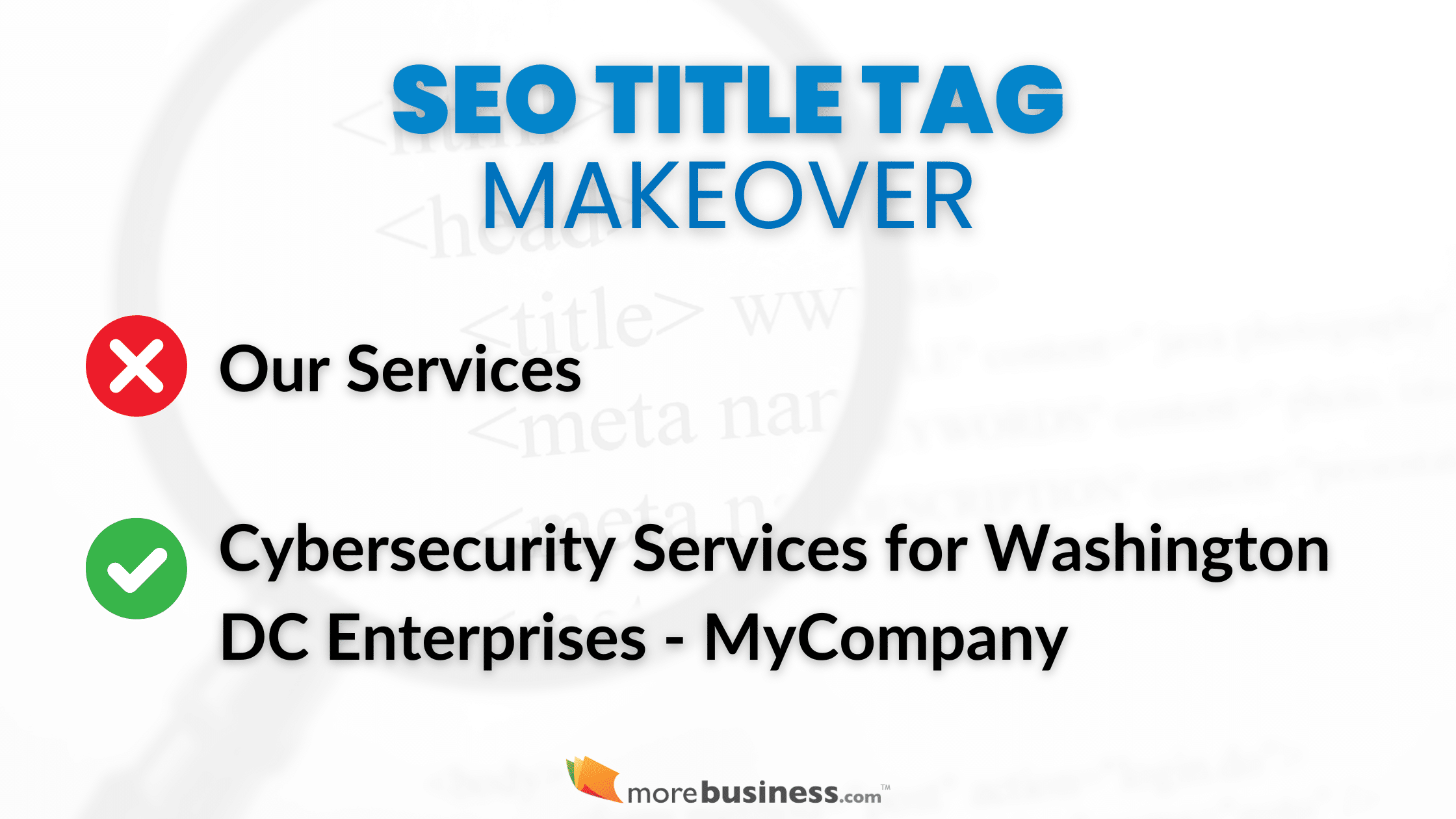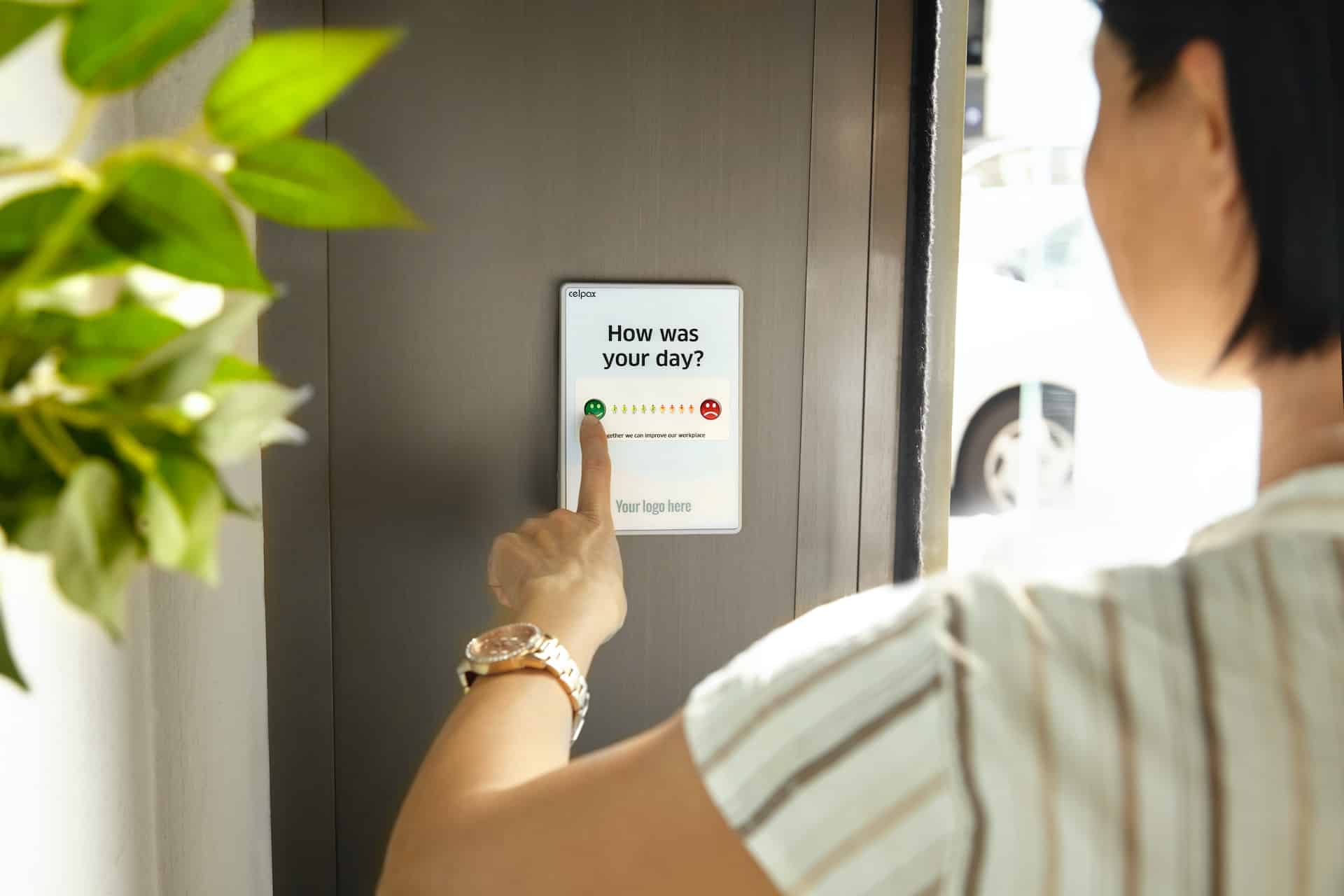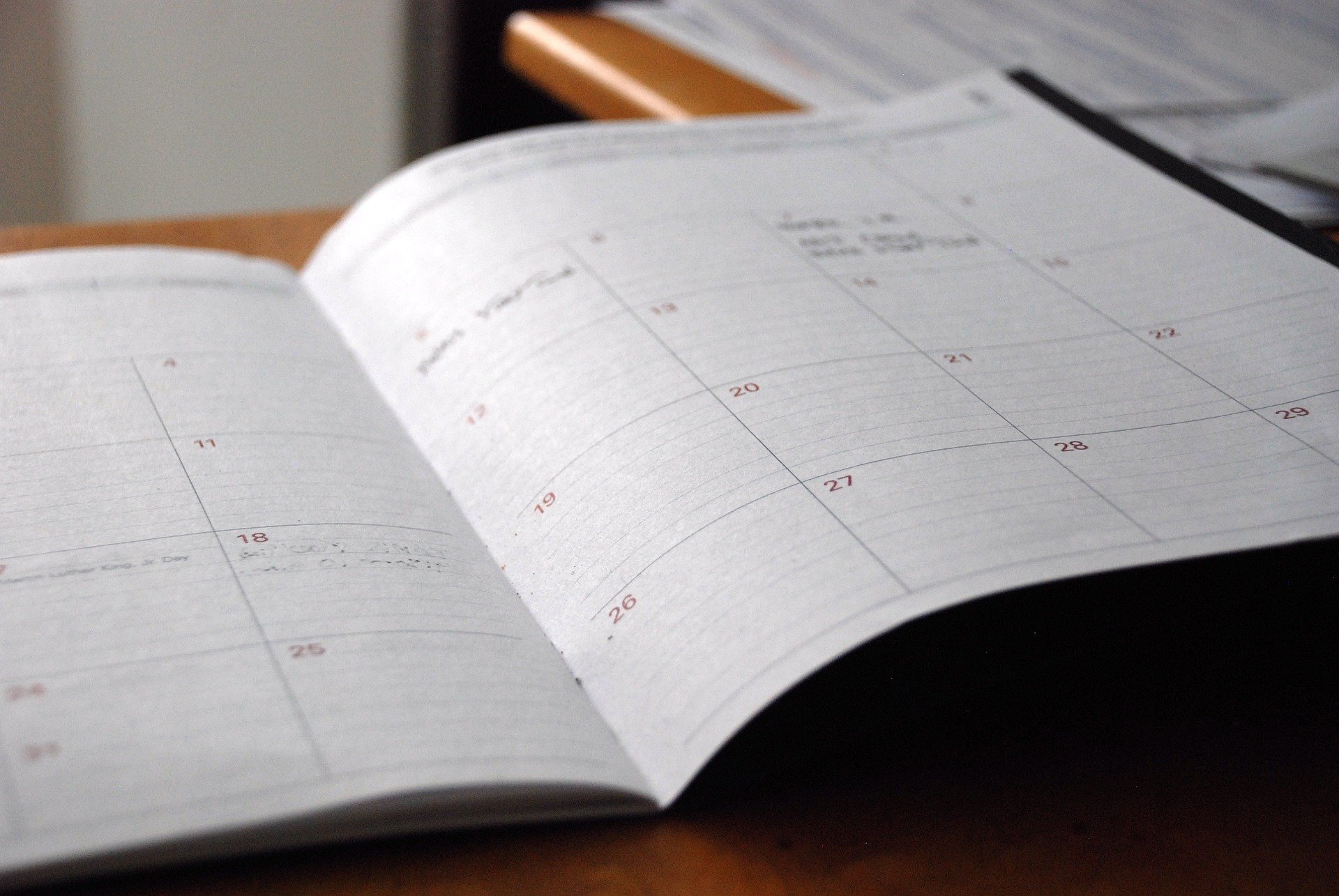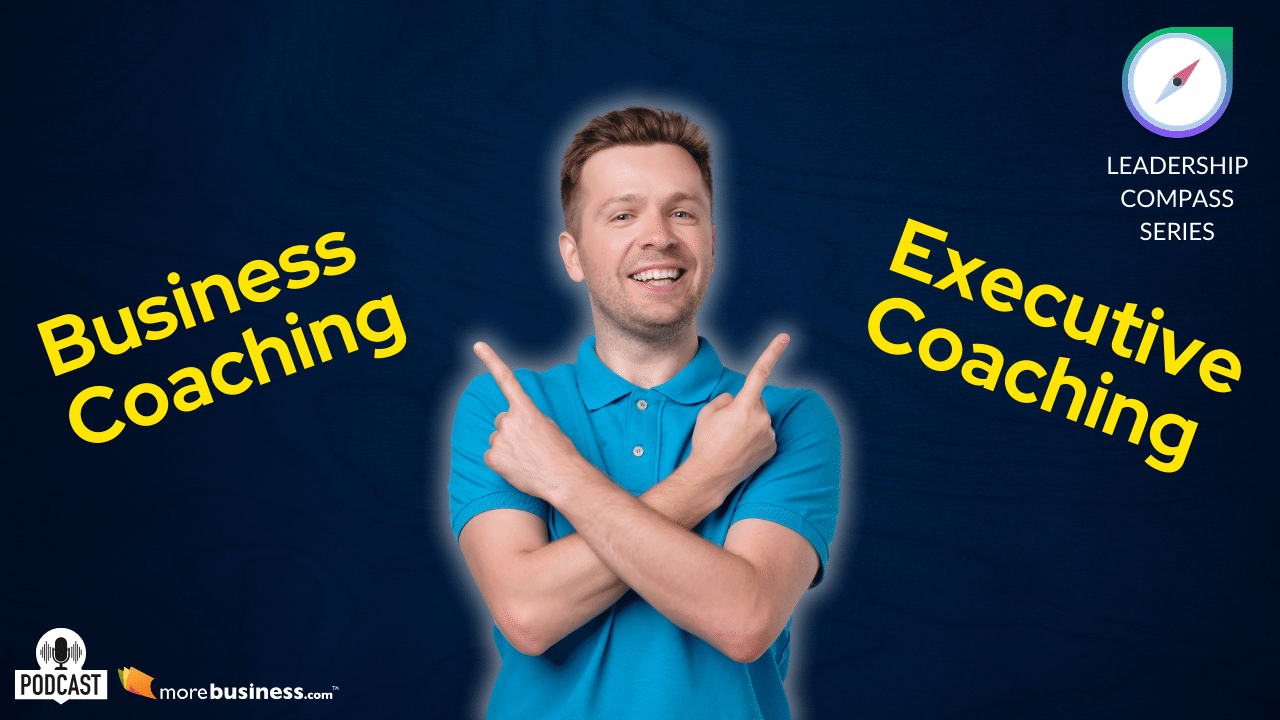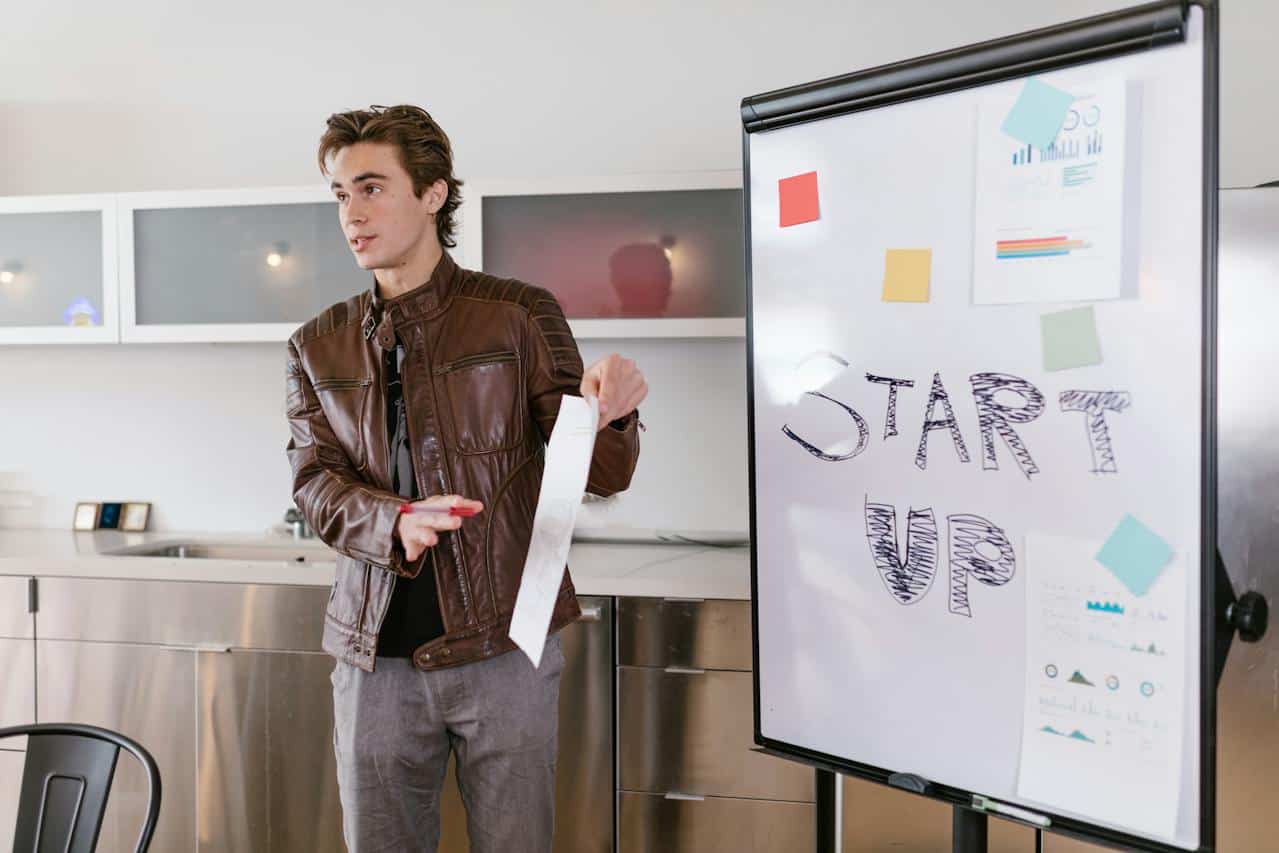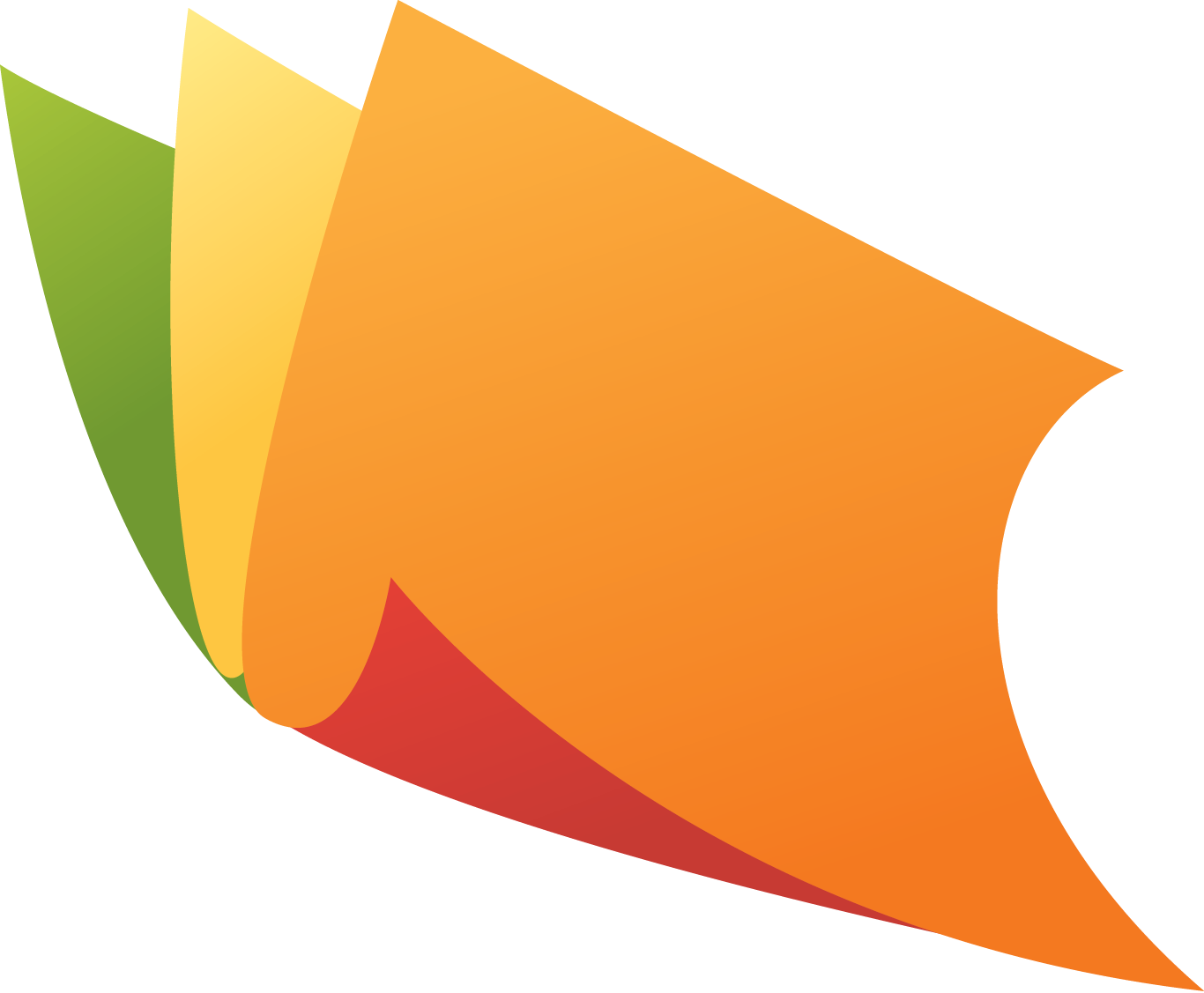There are a few Web sites I visit at least once a day, among them the newspapers I read online and my own Web sites. In addition, there are a slew of Web sites I visit frequently, and I’ve marked them so I can get to them easily. In Netscape they’re called Bookmarks, in Internet Explorer they’re called Favorites.
I tried a lot of different methods for organizing my saved sites. I arranged them alphabetically, I created groups, I created groups of groups, I put the daily sites on the top of the list, and I used a few other methods I no longer recall. I’m lazy and it took too much work to click the Favorites/Bookmark item and then scroll to find my sites.
I tried using the Address Toolbar that can be placed on the Taskbar in Windows 98, but I still had to click a down-arrow and scroll. I tried creating my own Toolbar and putting my top five sites in it, but only a couple of sites showed on the Toolbar, and for the rest I had to click the arrow and scroll.
Finally I created a folder on my desktop and named it URLs (right- click a blank spot on the desktop and choose New, Folder). Then I put my favorite sites into the folder and opened the folder, which means it has an icon on the Taskbar. Clicking that icon displays the folder so I can click the appropriate shortcut and travel to that shortcut’s site.
To accomplish the same thing, open your browser and make sure it’s not a full-screen window because you want to be able to reach your desktop. Put the folder where you can see it (a folder does not have to be open to accept new content).
In Internet Explorer, click the Favorites menu item to display your Favorites list. Drag the appropriate listings to the folder on your desktop.
In Netscape Navigator, click the Bookmarks button to the left of the Address bar and then choose Edit Bookmarks. When the Bookmarks window opens, drag the appropriate bookmarks to the folder on your desktop.
You could also drag the folder off the right or left edge of your desktop to create a separate Taskbar that shows all the URLs all the time, but this can interfere with a full screen browser window unless you configure your taskbars for AutoHide.
(c) Article Copyright 2000 Kathy Ivens. Syndicated by ParadigmTSA