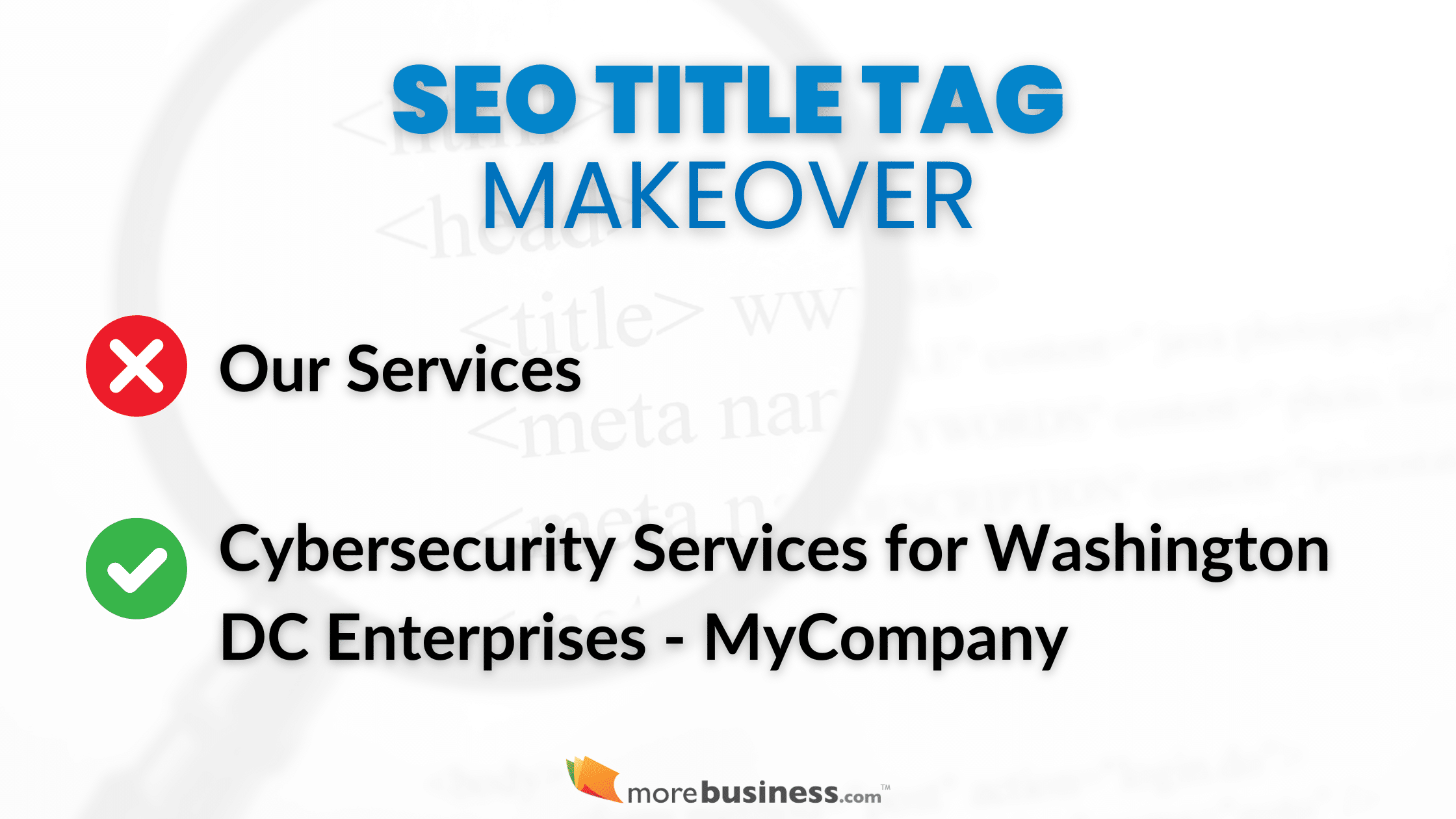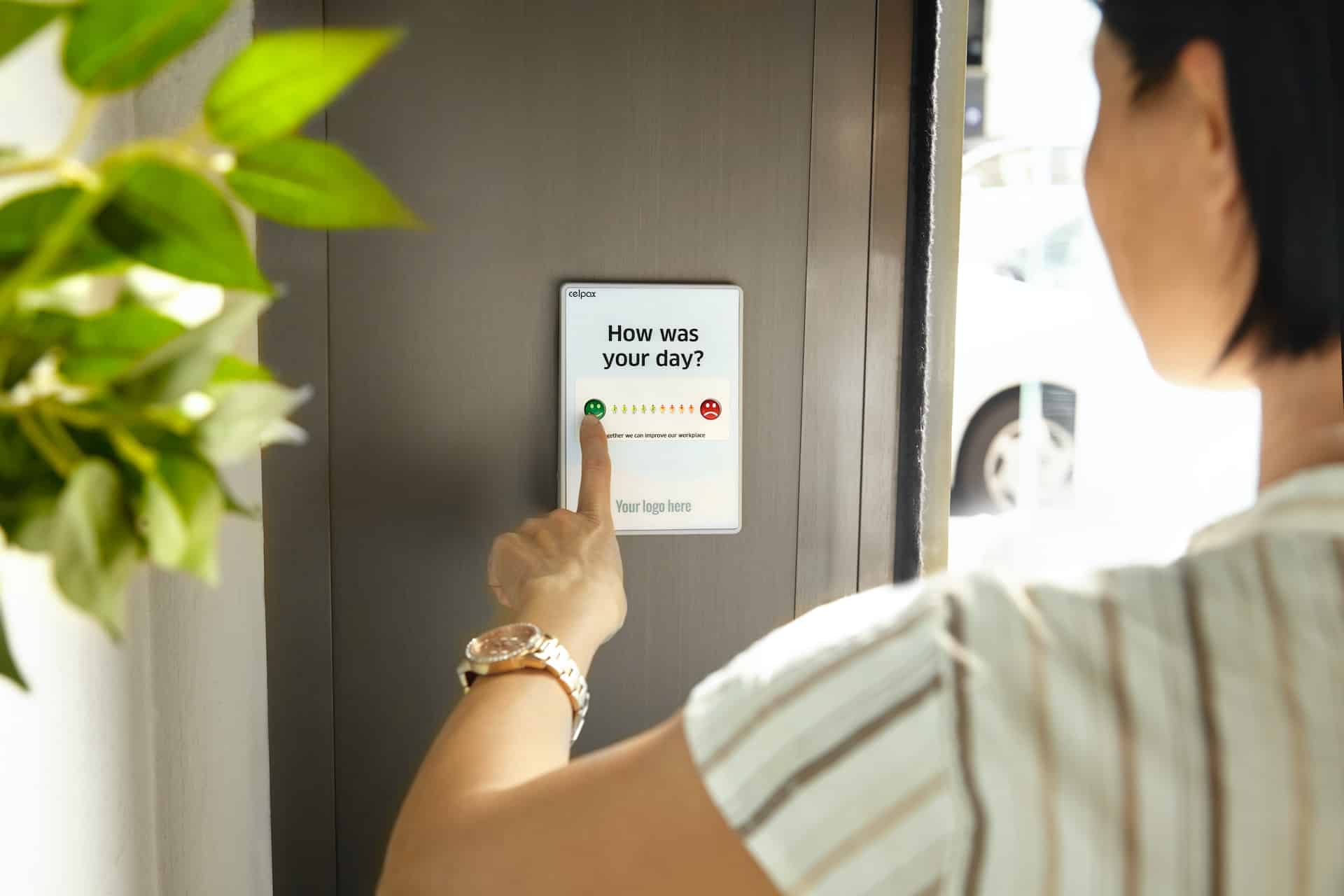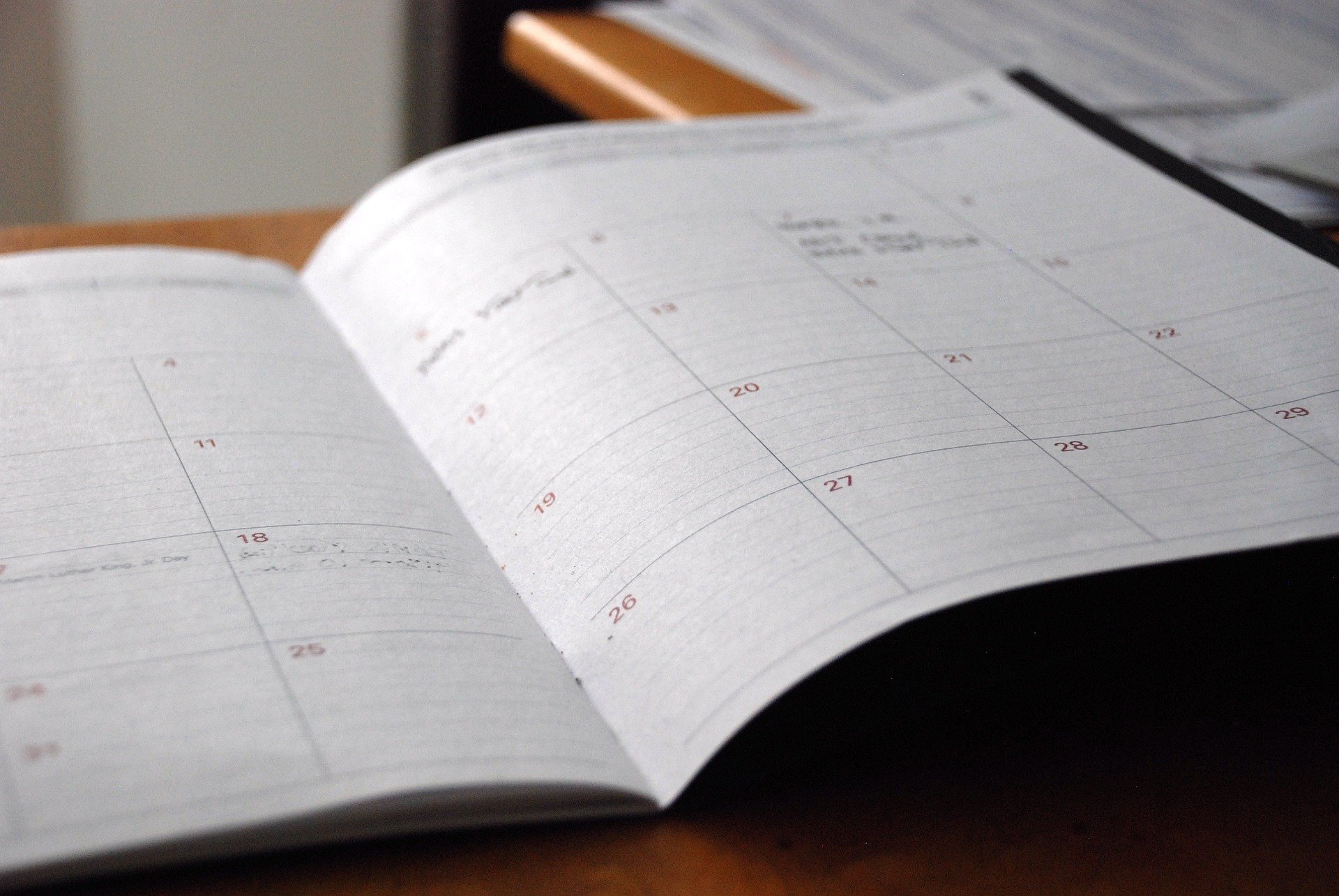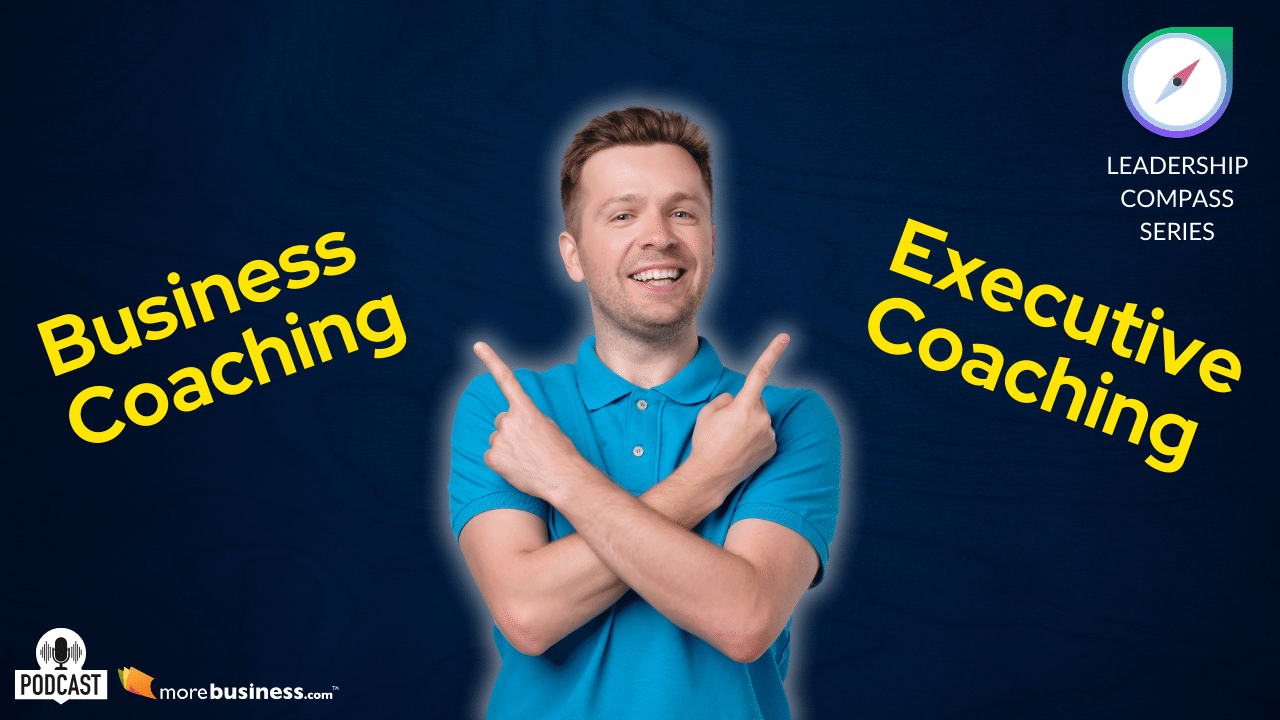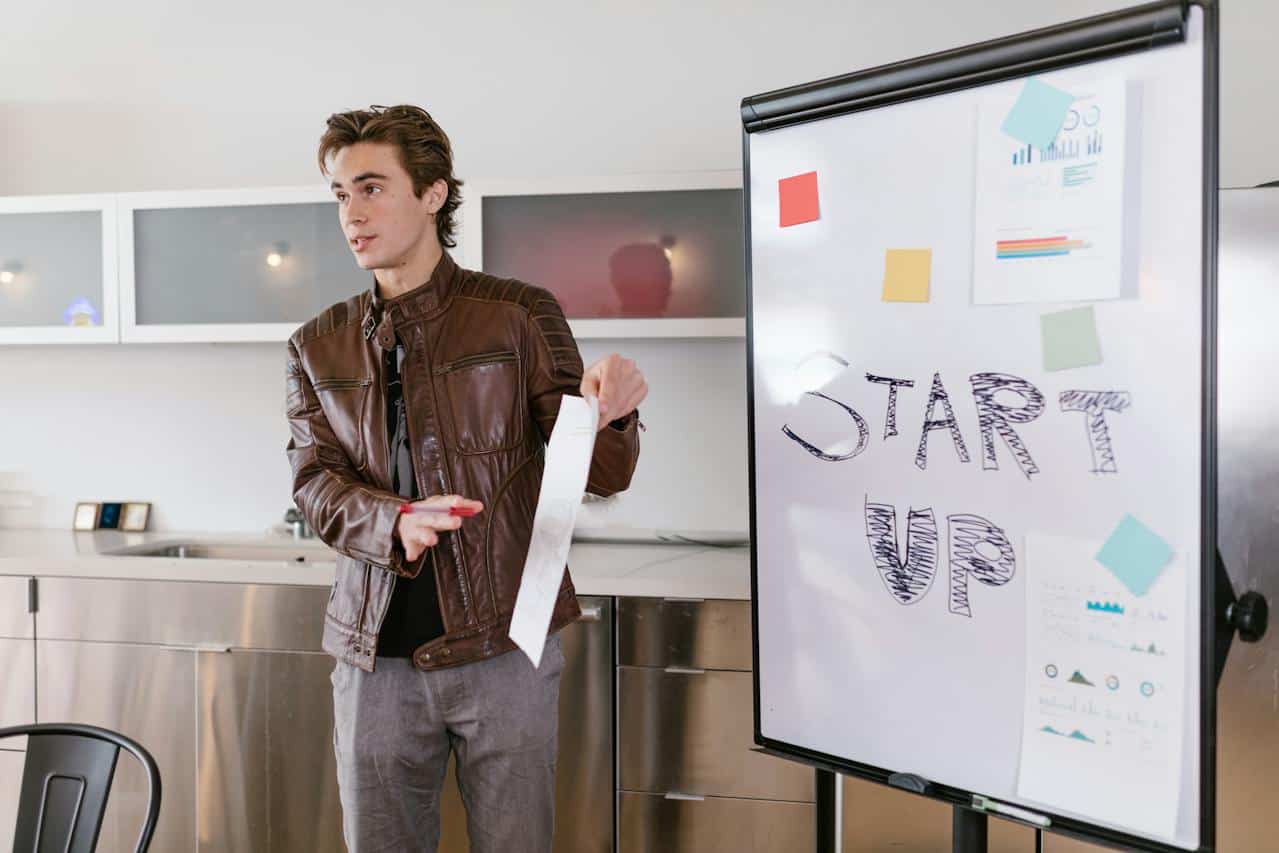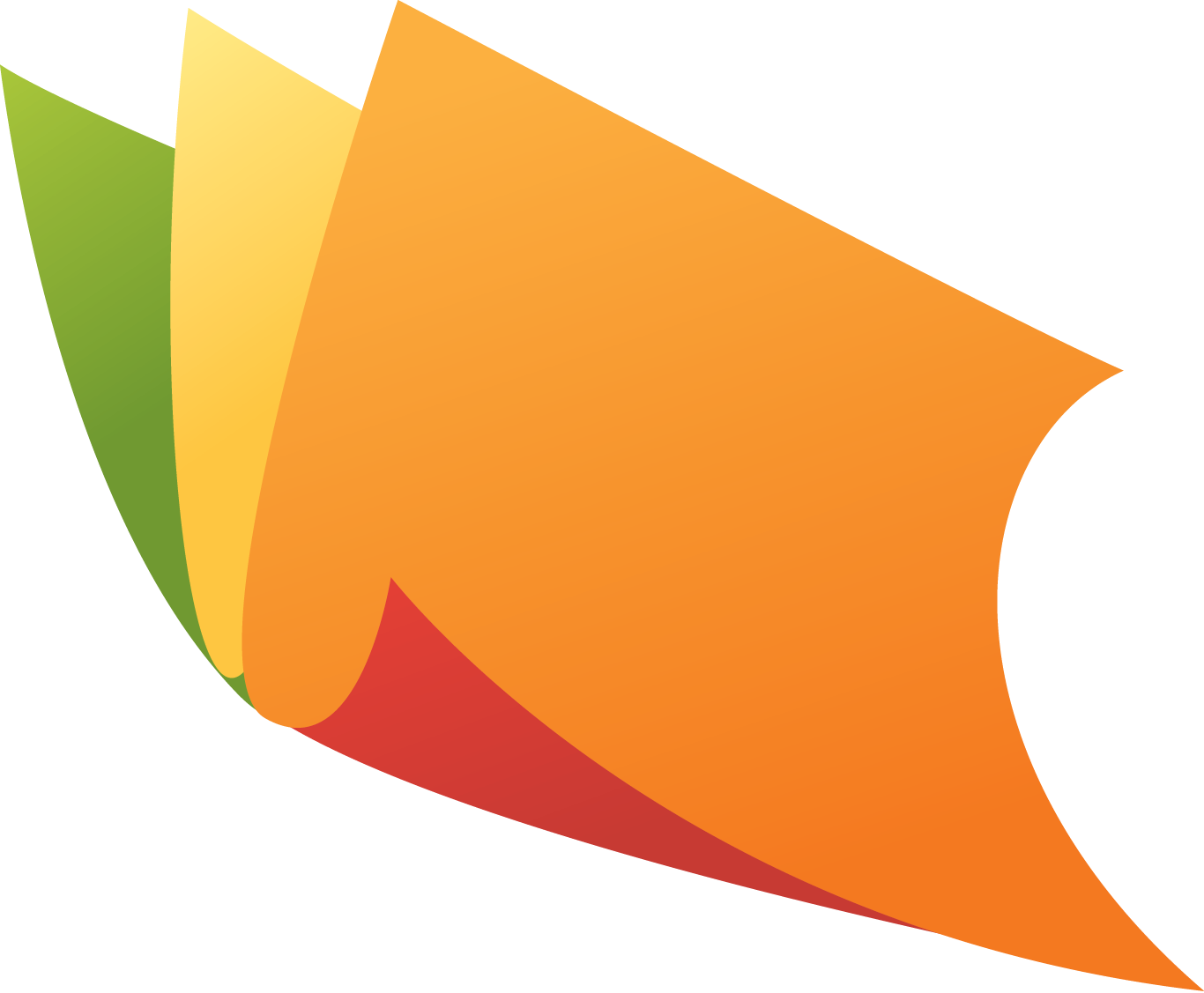Question: On my way to a recent out-of-town meeting, I used my laptop to make some last-minute changes to my presentation. But after an hour and a half, the computer got so hot that I had to turn it off. Is this normal? Is there any way I can prevent it from happening?
Mobile Computing HelpDesk Answers:
Unfortunately, it is normal for laptop computers to run hot. This is especially true of newer models, with their high processor and bus speeds. Some laptop users have reported CPU temperatures as high as 226 degrees Fahrenheit during regular use.
Not only can this heat damage the delicate electronics inside your laptop, it can also burn your skin. Try not to keep the base of your computer in contact with your lap or any other part of your body for longer than an hour, either when the computer is functioning or when you’re recharging the battery.
Here are two simple strategies you can use to keep your laptop cool. Batteries produce heat while they’re charging, so remove them from the unit when possible. And try placing your laptop on a hard surface rather than directly on your lap. This will let the air circulate under the computer, cooling it more efficiently.
You can also purchase accessories to help dissipate the heat. One, the CoolPad from RoadTools LLC, consists of two flat pieces of ABS plastic connected with a Teflon bearing in the center. The bearing allows you to rotate your laptop 360 degrees (as you would do when giving a presentation). Four rubber feet mounted on the bottom plate allow air to circulate under the bottom of the laptop when it’s resting on a flat surface. Take the LapMate (from Swedish manufacturer Jessen Produktion AB) when you want to work comfortably on the plane or in a reclining position. Like the CoolPad, it’s a simple device: a wooden plank with three small fins that raise the back of the laptop and prevent it from sliding into your stomach.