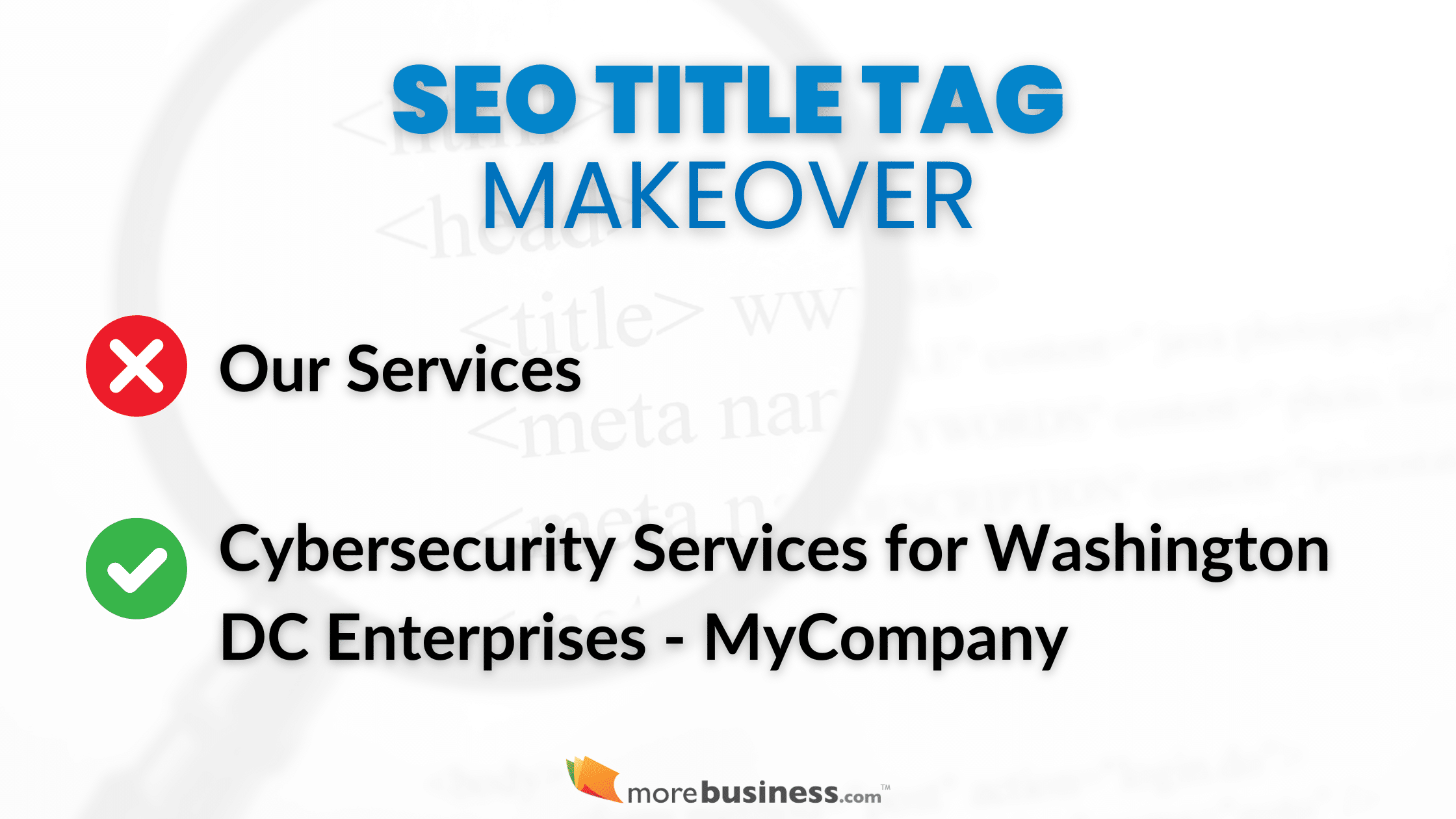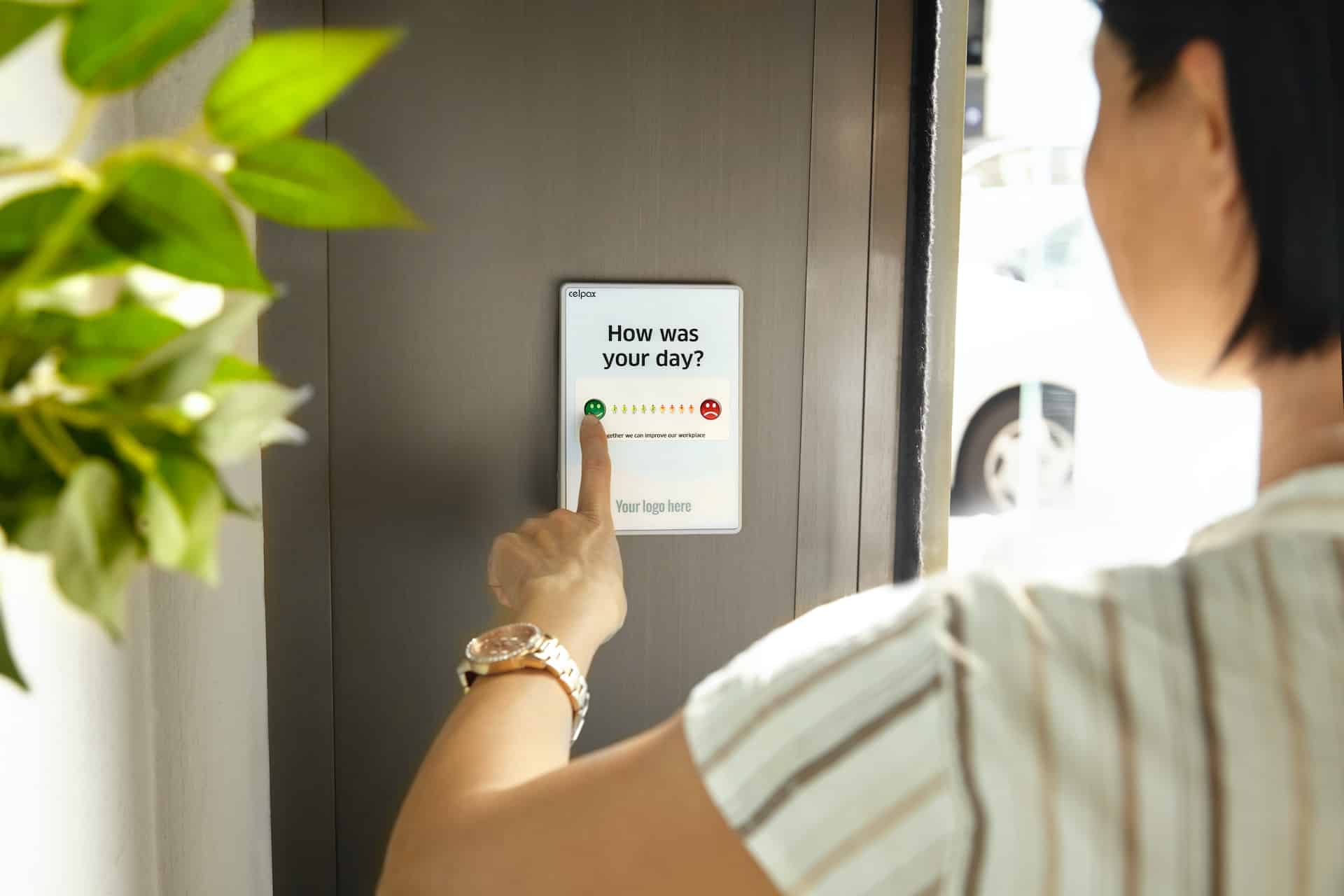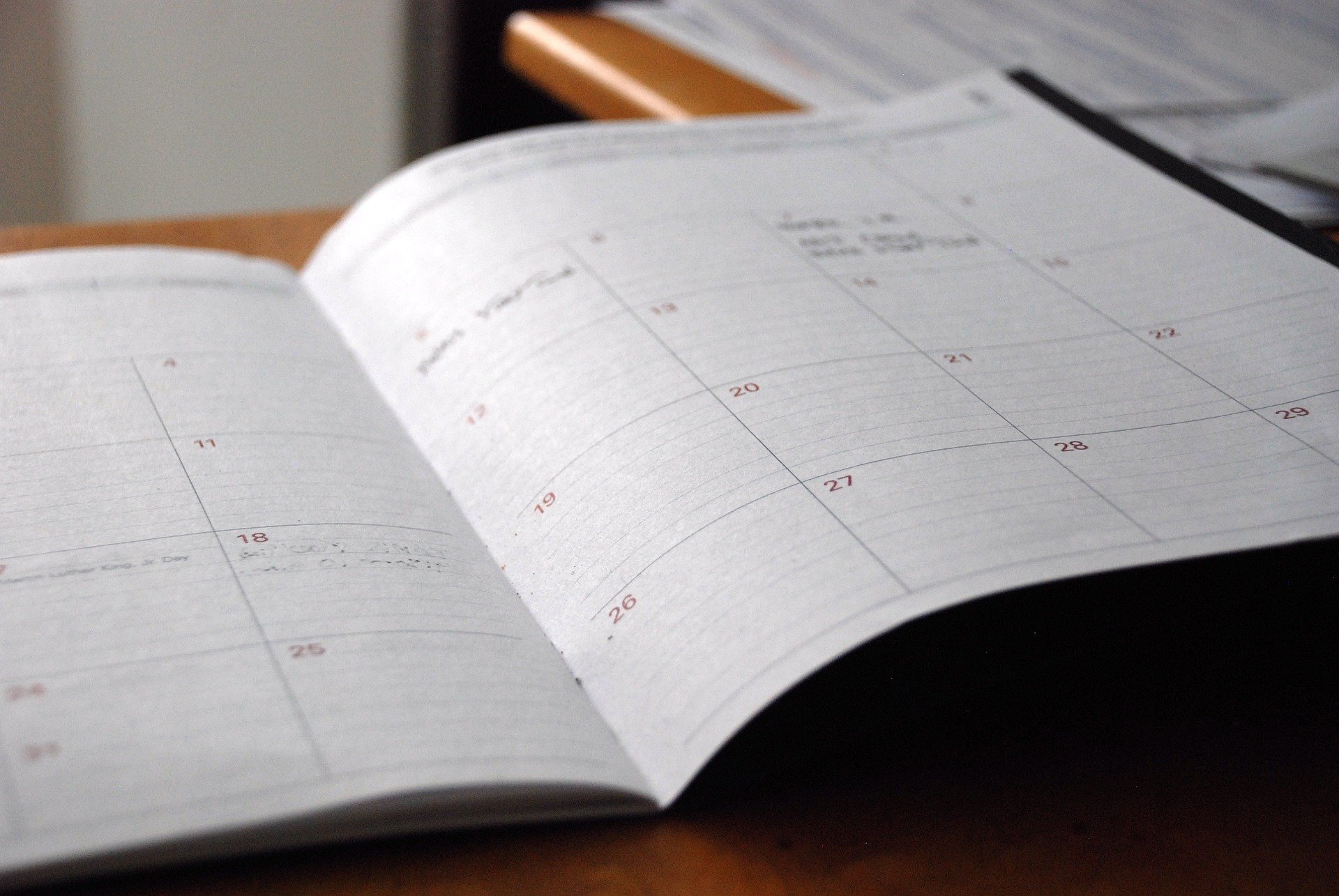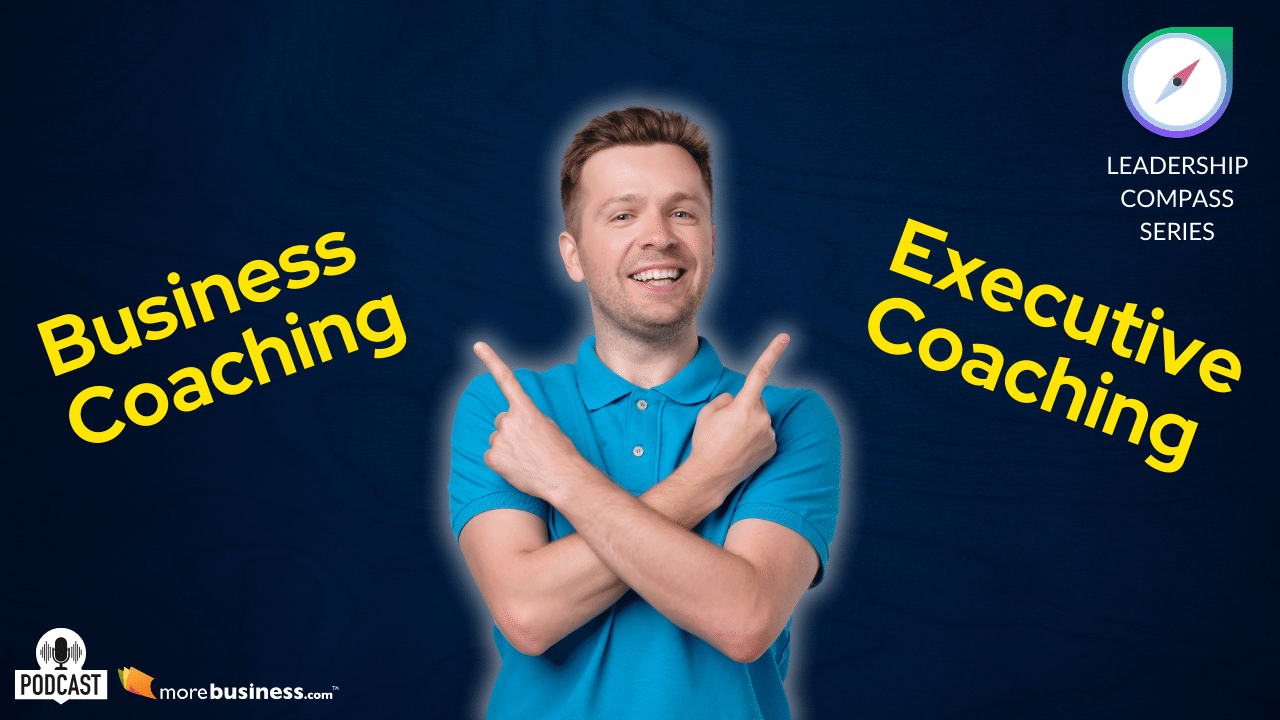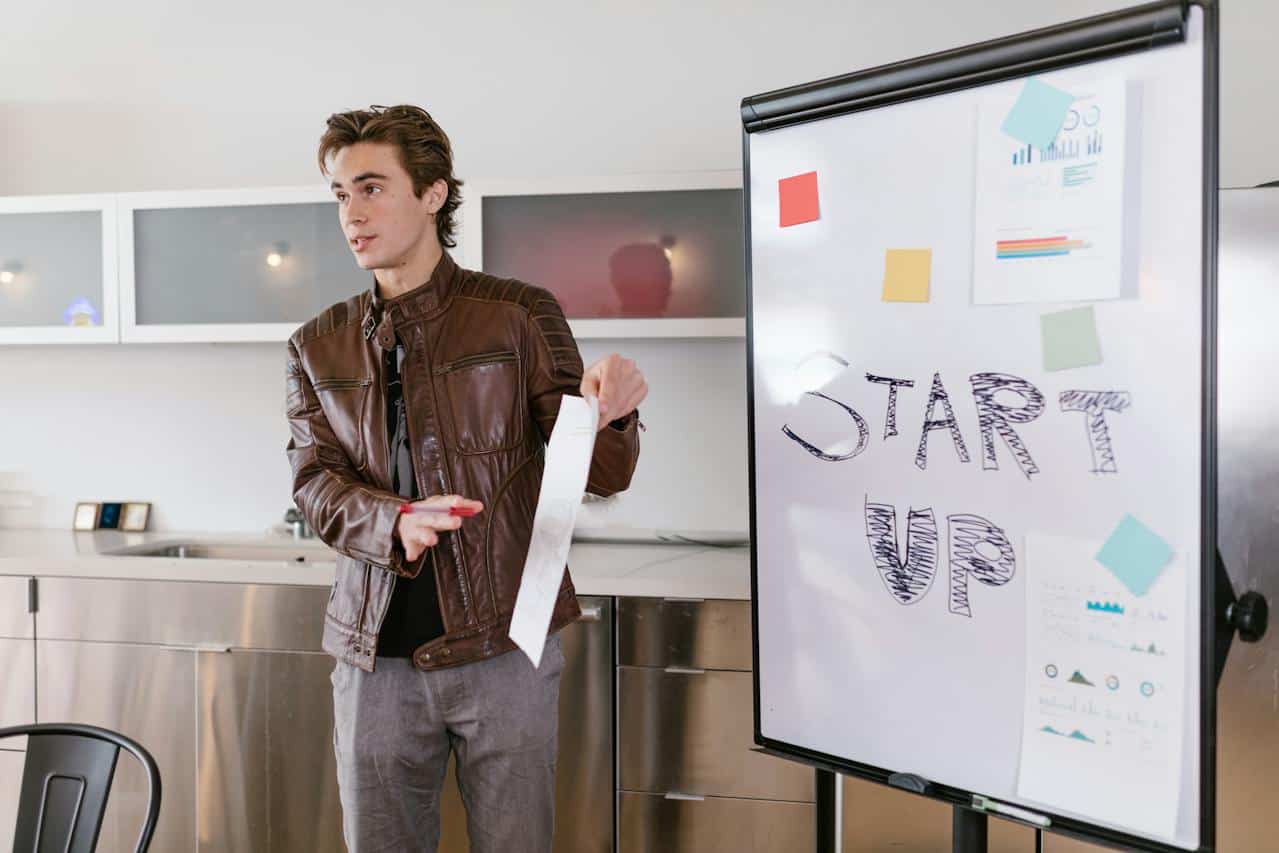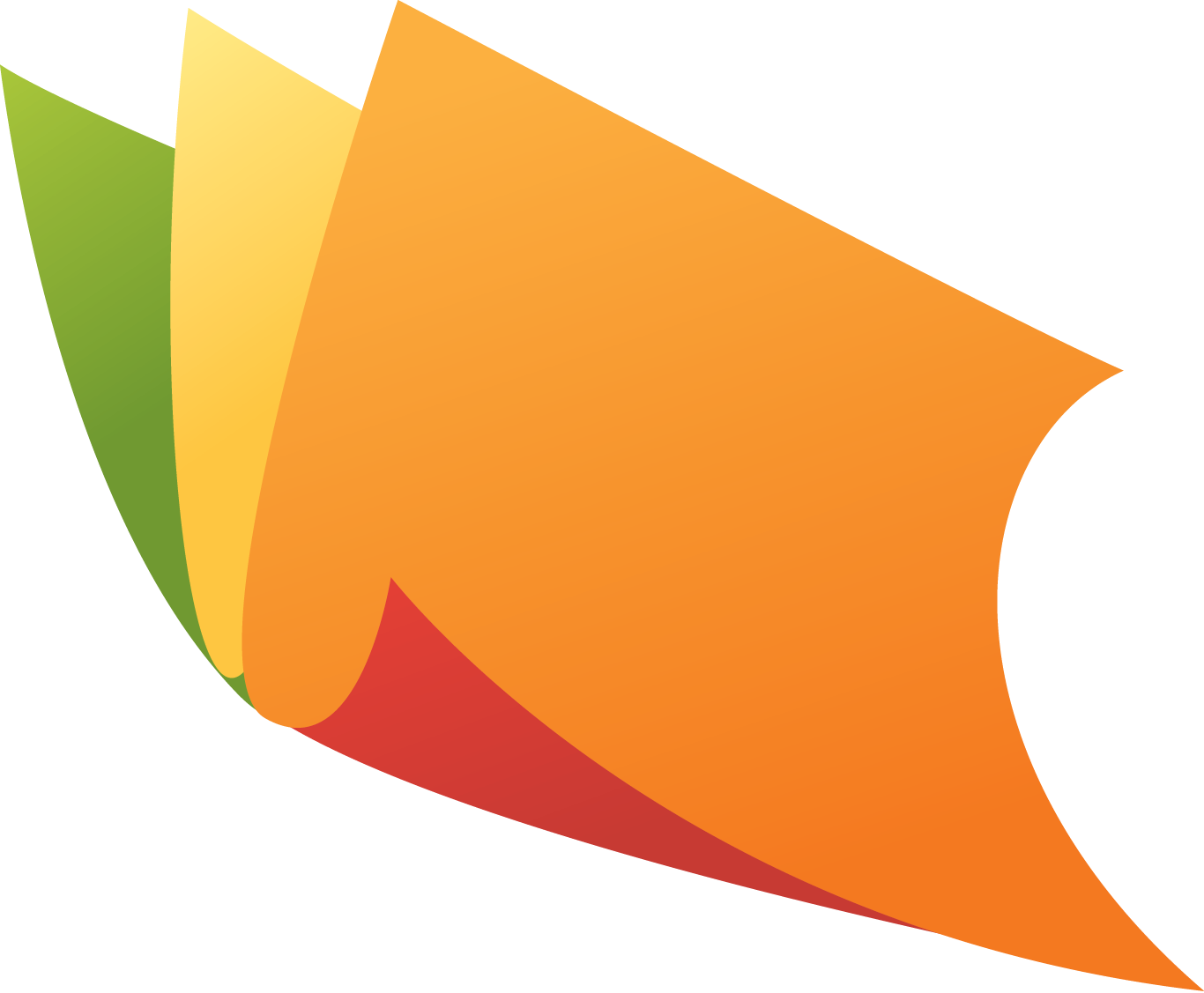Which power saving features should you use on your computer – or should you even pay attention to the subject? It is a question that comes up often in my mail.
I’ll use this column to discuss the basics for desktop computers. (I’ll take up laptop power management in a future column.) There are a few precautions to be considered.
The number of power management features available to you depends on two elements: the power management capabilities of the hardware in your computer; and the version of Windows running on your computer.
You can see the power options you have by opening the Control Panel and double-clicking the Power icon. Depending on your version of Windows, the icon is named Power, Power Management, or Power Options.
Almost all Windows-based computers can be configured to shut down the monitor and the hard drive during an idle period. Some computers have even more capabilities, including Standby mode and Hibernate mode, which I’ll go into in a future column.
The definition of “idle” is no keyboard or mouse activity, and you can specify the amount of idle time that must elapse before your monitor and/or hard drive are deprived of power. To wake up the monitor or drive (or both) you can move the mouse, click a mouse button, or press a key on the keyboard. You should always move the mouse, just in case a dialog box or some other type of window that is waiting for a response is hidden behind the black monitor. That way, you won’t inadvertently say “OK” to some operating system question.
Why should you configure power saving functions? Beats me! I think it’s silly and possibly dangerous. Umpteen numbers of users have told me, sheepishly, that they went to their computers, saw a black monitor, and assumed the computer was turned off. They hit the power button to start the computer. The result, of course, was a bad shutdown, because the computer was on, but the monitor was in a shutdown state. Open files were corrupted, startup took forever while ScanDisk ran, all sorts of problems accrued.
Color monitors use more electrical power than any other part of the computer, so if you’re worried about your electric bill and need to save a couple of dollars a month, shut off your monitor manually when you’re leaving your computer for a long time, and paste a sign on it that says, “computer is on, monitor is off.”
I’m convinced that hard drives that are forced to stop and spin up again, over and over, will have to be replaced much sooner than hard drives that are allowed to spin peacefully forever. I suspect the amount of electricity consumed by a spinning hard drive is about ten cents a month.
Microsoft pre-configures power options to turn off your monitor after 15 minutes and your hard drive after one hour. The option “Never” is at the bottom of the list of choices – use it!
Article – Copyright 2000 Kathy Ivens. Syndicated by ParadigmTSA