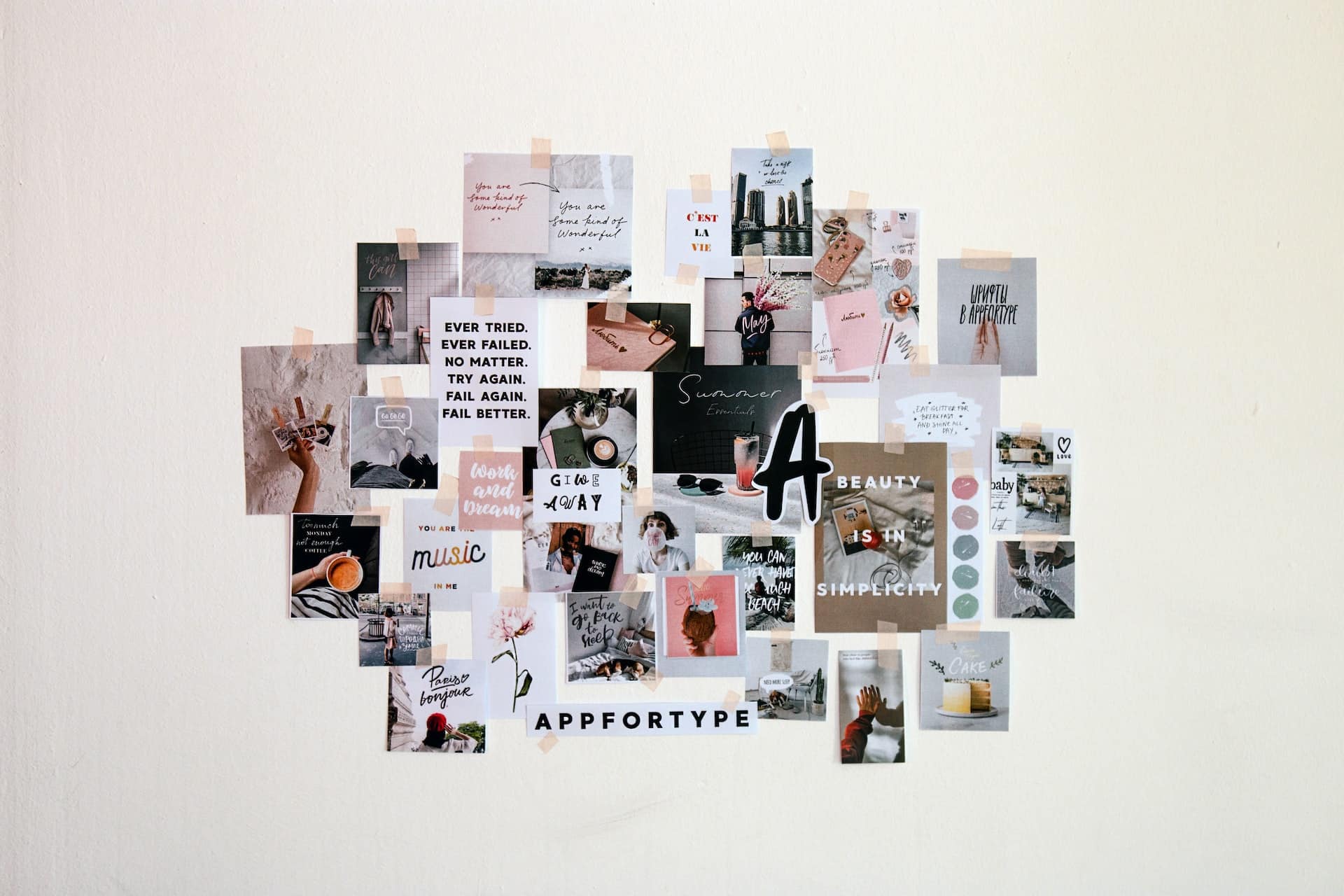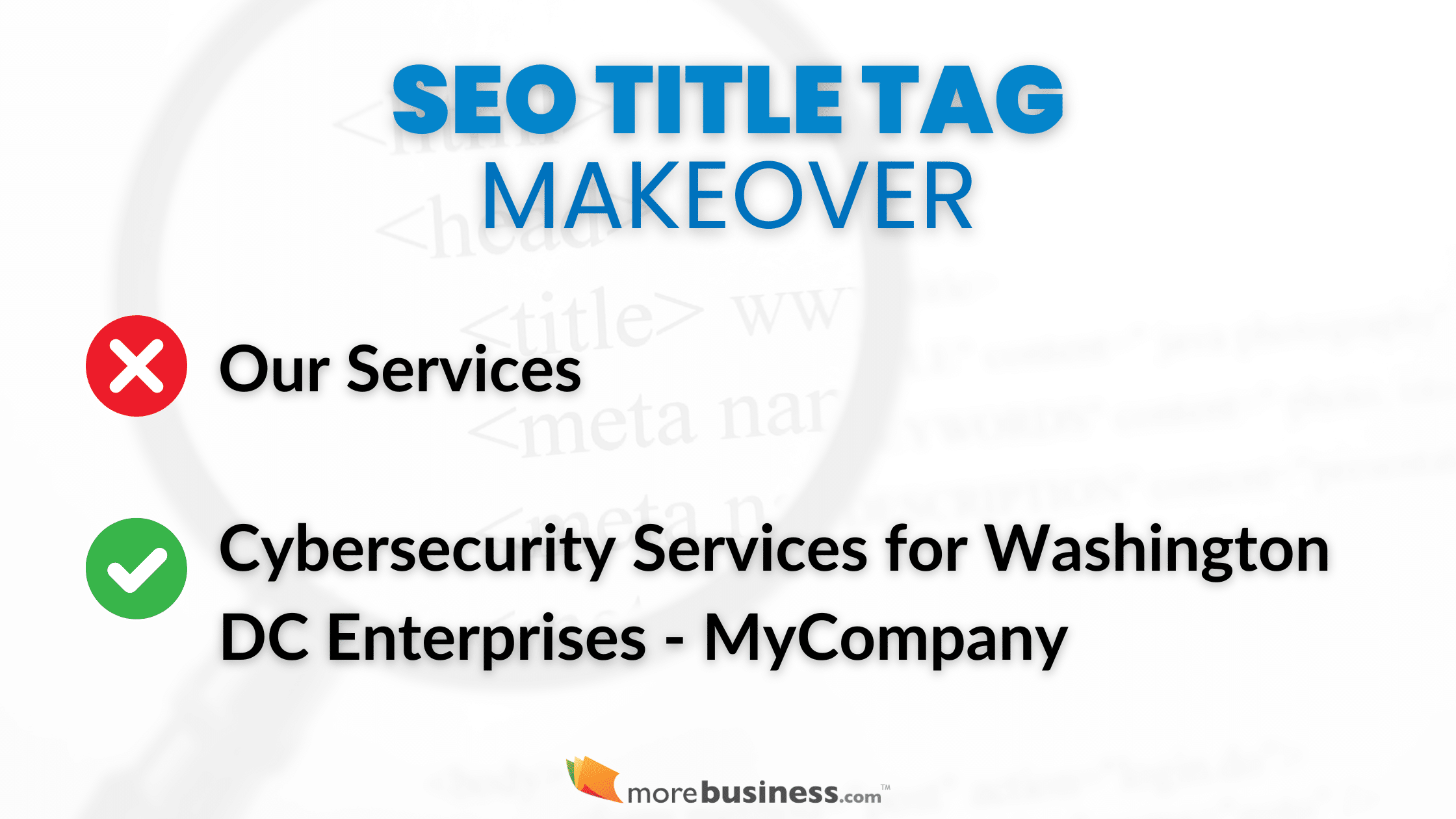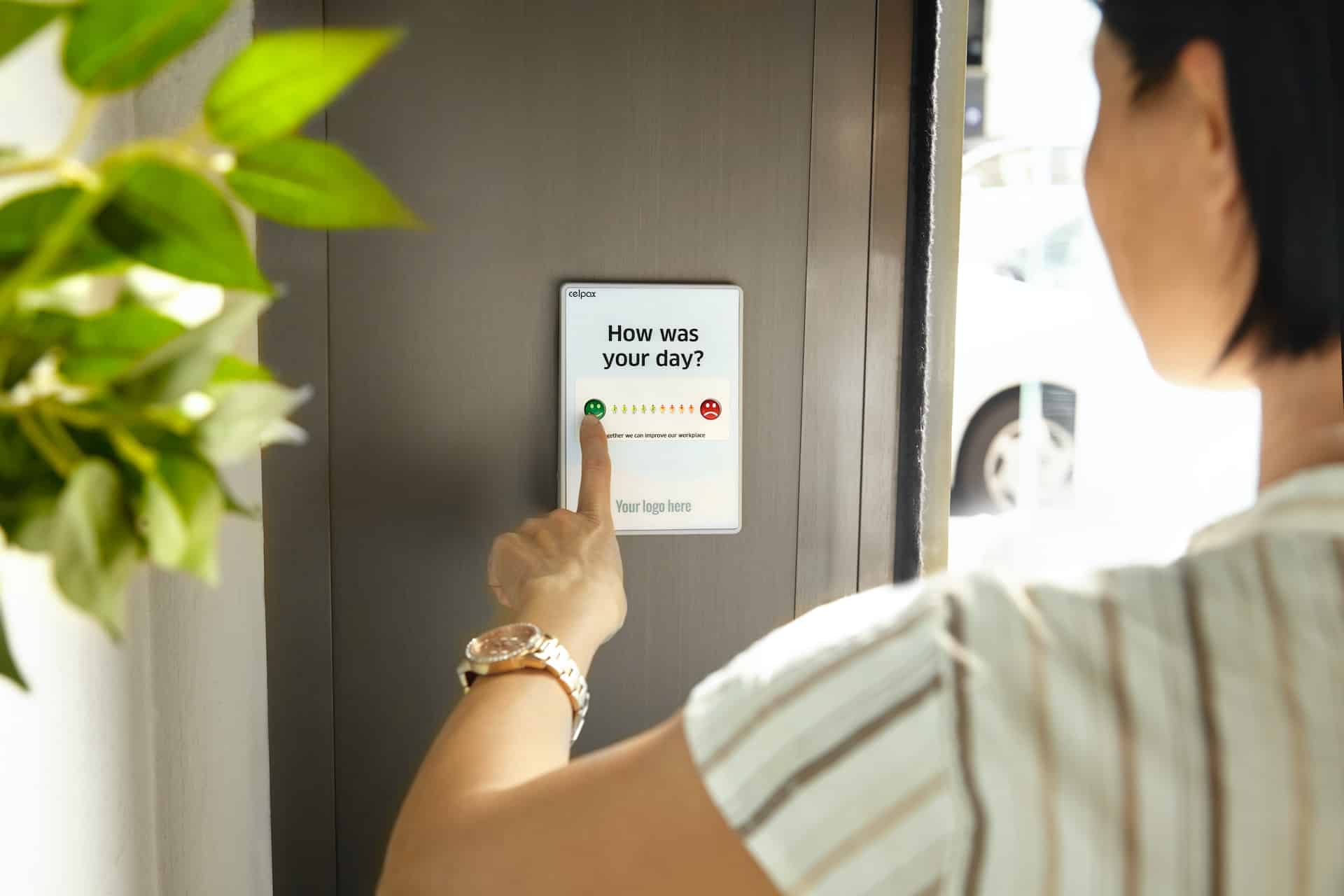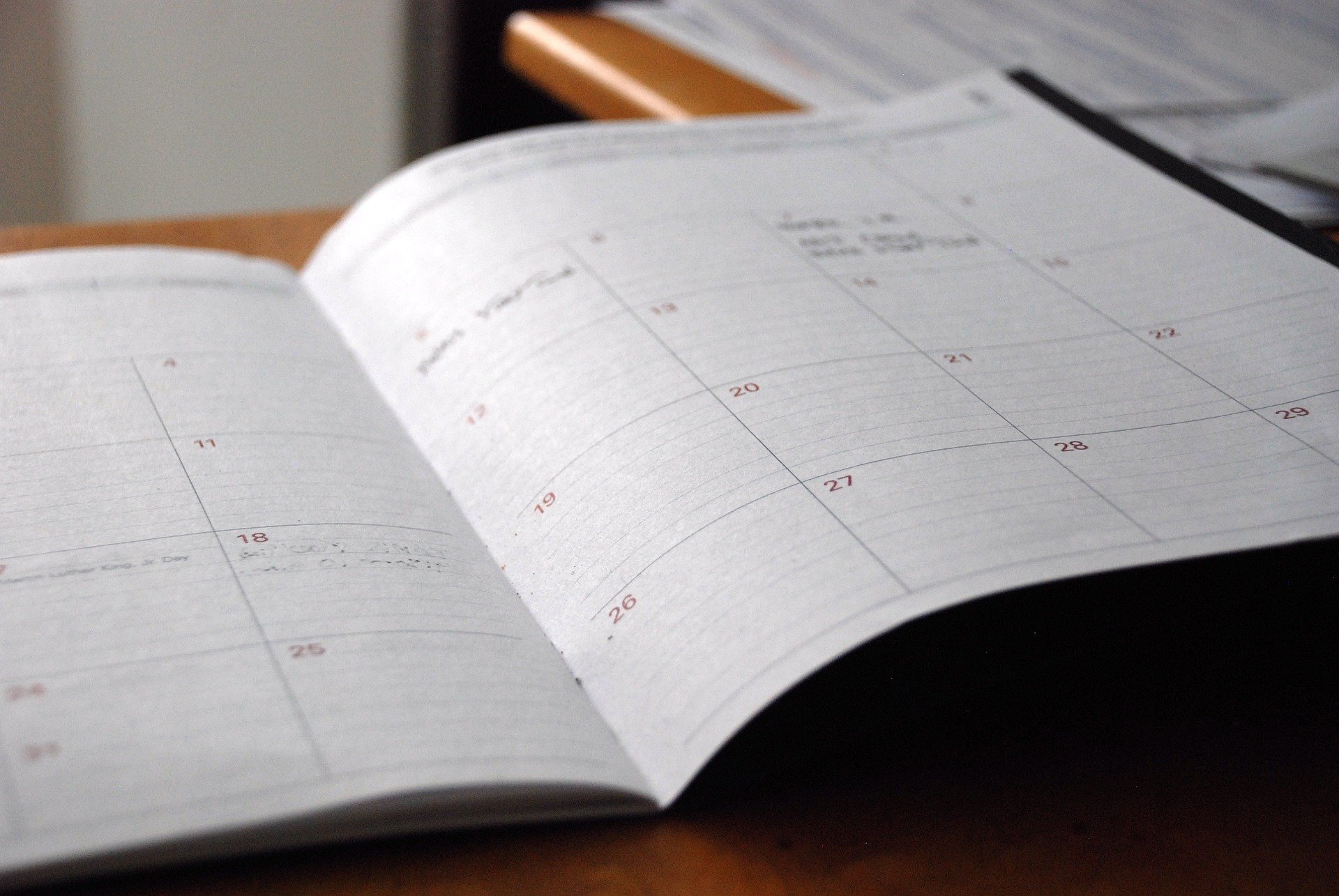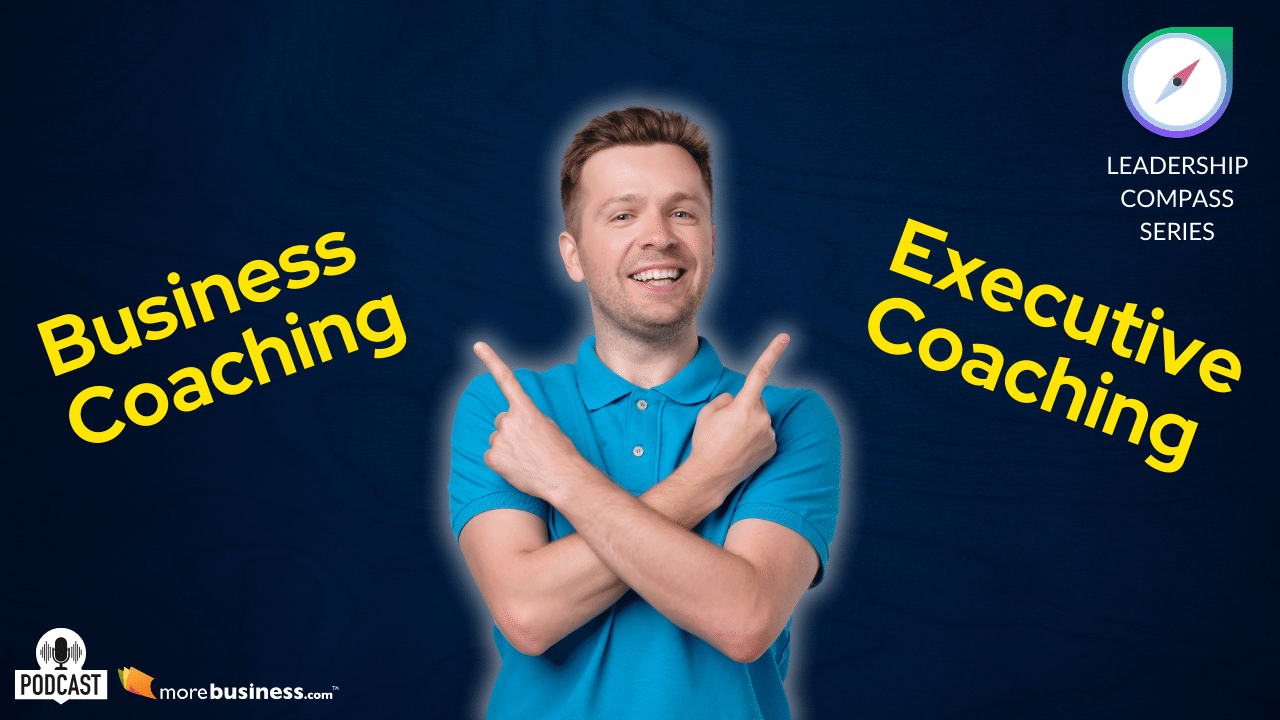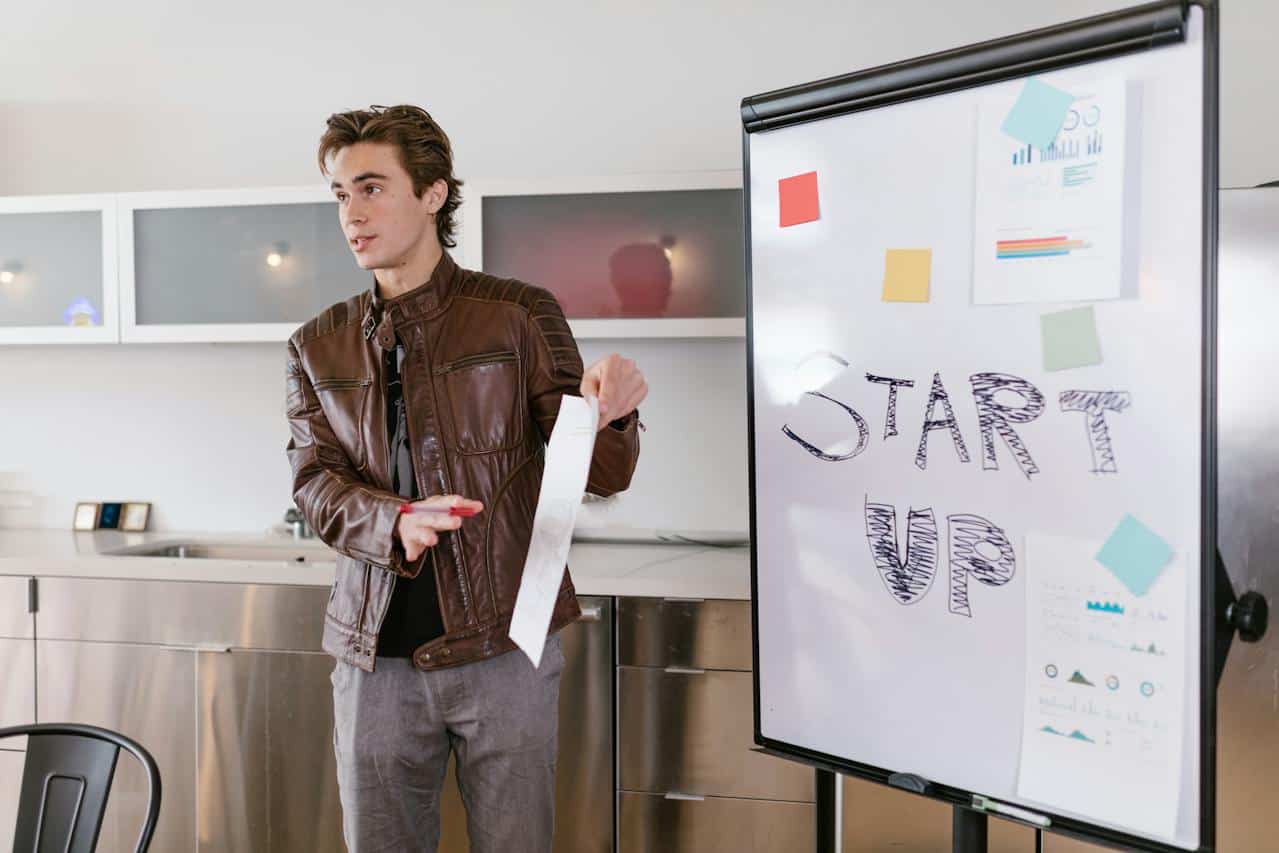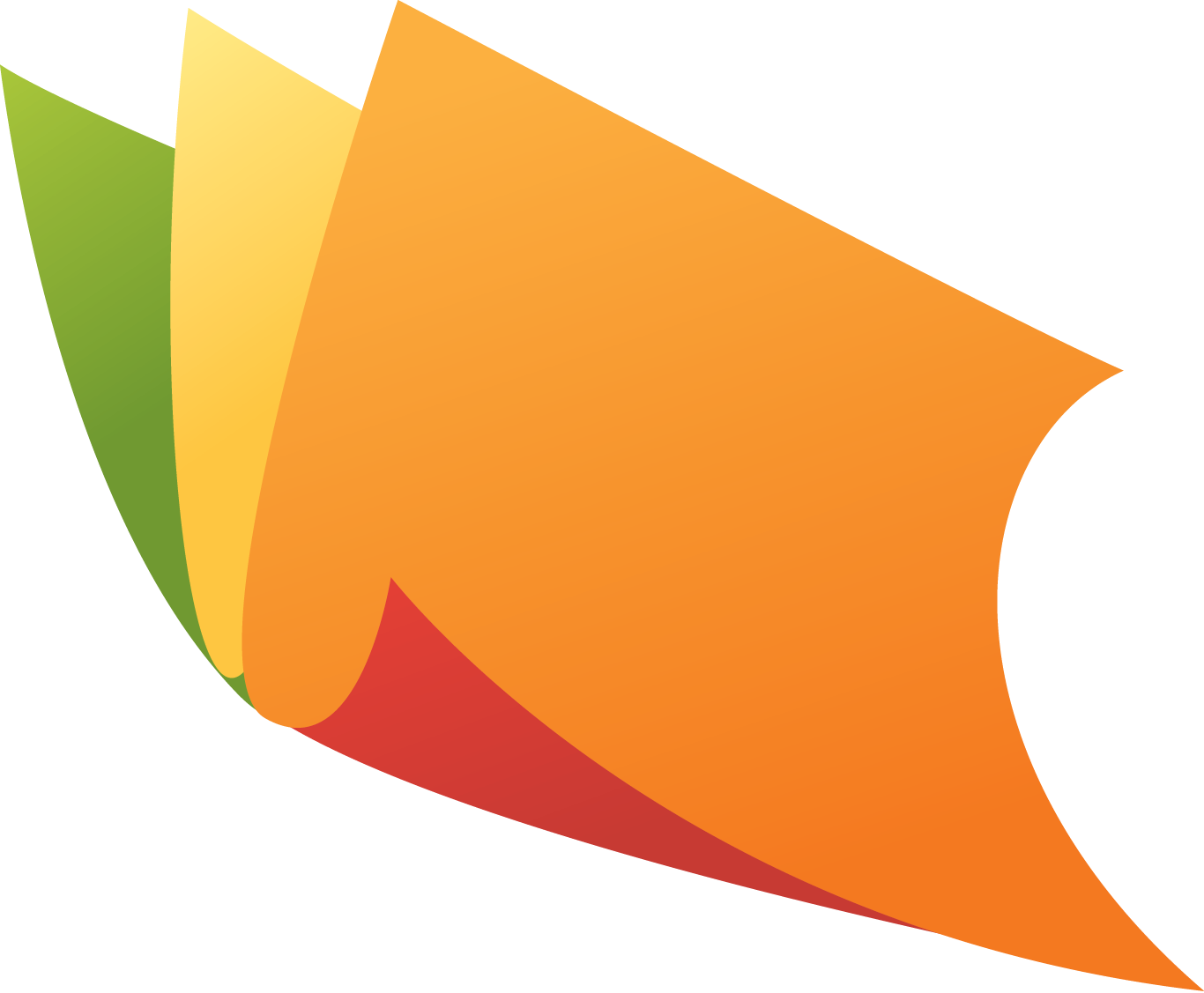In making PowerPoint presentations, how you see your overall presentation is key to success. Your whole PowerPoint presentation should encourage your audience to listen attentively and take action afterward.
Making a PowerPoint presentation and designing your own slide involves a lot of experimentation and dedication. You can make your presentation collage interesting by integrating it with other content elements like a video clip, music, and many more.
If you are driven to create well-designed and well-crafted slides, below are the five basic design principles you can apply when making a presentation collage.
Table of Contents
5 PowerPoint Presentation Design Principles
1. Choice of Image
There are several images that you can use for your company presentation. You can design your own or choose from existing images online. Where you decide to source the images for your PowerPoint slides, make sure they are an excellent fit for your presentation.
It is advisable to use a maximum of two images in one slide. Adding more would be distracting and overwhelming to your audience. Keep in mind that the image or photo you use should be of a proportional size to your slide.
Always use high-quality images and do not create text over the image. Instead, add a label or description under the image so the audience won’t struggle to read.
2. Layout Content using Grid
You can make PowerPoint presentations better by using a grid to layout the contents of your slide. Grids don’t limit your creativity. Instead, help you define where the elements of your slide should be positioned.
Using a grid helps make your presentation balanced, consistent, and organized.
3. Choose an Appropriate Color Scheme
There are three ways to choose a color theme for your presentation. The first step is selecting the general color you will use for all your slides. Second, you can choose colors from the color palette. Lastly, choose colors from your company logo.
Using appropriate color palettes for your presentation is crucial in attracting your audience’s attention. Learning about complementary colors and experimenting with different color palettes is an excellent way to practice.
4. Use White Space
Not everyone knows how important white space is for presentations. The use of white space helps grab your audience’s attention. It also helps make your entire presentation organized and clutter-free. The audience can comfortably read and engage with your slides.
5. Use of Animations and Other Multimedia Content in Moderation
When using animations or transitions for your presentations, choose those that look professional and have a direct purpose for the slide. You must be consistent with the animations and transitions you use throughout your templates.
If you want to make a presentation that mainly contains multimedia content instead of texts and images, you can make a video presentation. Depending on the type of presentation, you can create slides containing video clips, animated gifs, sound effects, animated charts, background music, or embedded YouTube videos.
Use multimedia content in moderation. You can spread 2-3 different multimedia content throughout your presentation to make it less overwhelming.
Embed YouTube Videos in PowerPoint Presentations
You can embed YouTube videos into your PowerPoint video presentation. YouTube videos are online videos which means you need an internet connection to make them play during your presentation.
Using YouTube videos for your PowerPoint presentation is legally safe, provided the video is streamed directly from their website. You should also include a video citation in your presentation.
If you have trouble adding or playing YouTube videos to PowerPoint, there are reasons for that, such as:
- You may need to install a newer version on your computer
- The storage location is corrupted
- Adobe flash player needs updating
- The internet browser needs to be updated
Presentation Collage for your PowerPoint Slides
Aside from adding videos and interactives to your PowerPoint presentation, you can also make amazing presentations with a presentation collage. A collage is a fun and excellent way to tell a story using a series of photos without making several slides.
If you are showing your company’s products, you can conveniently show your audience these different products using a presentation collage. A photo presentation collage can help improve your own presentation.
If you want to read further on how to make a presentation collage, read this blog post from Simple Slides.
Benefits of Using Presentation Collage
1. You Can Include Several Photos
As mentioned earlier, a photo collage is a series of photos compiled in one multimedia content. You don’t need to add several slides to your presentation.
Also, with a presentation collage, you can resize and reshape each photo to show your audience creative visual content. You can conveniently customize the images and arrange them in a particular order.
Adding several presentation layouts to accommodate several photos can make your audience lose interest because the information is overwhelming.
2. Makes the Presentation Professional
Adding several pictures to your presentation can make it look unprofessional. Making a presentation collage helps you conveniently show your audience all the images in one slide.
When choosing a photo presentation collage, you must use high-quality images and select the images correctly for an overall professional PowerPoint presentation.
3. A Modern Way of Showing Pictures or Images to Your Audience
You can expect your audience to be wowed by your presentation by adding a photo collage. A photo collage makes your presentation look professional and showcases a modern design – a new and better approach to showing multiple pictures.
Common Design Questions
What are the five principles of design?
The five basic principles of design for your PowerPoint presentation are (1) your choice of imagery, (2) the use of a grid to layout content, (3) the use of an appropriate color scheme, (4) the use of white space, and (5) moderate use of animations and other multimedia content.
Does PowerPoint support picture layout for photo collage?
PowerPoint templates can support presentation collages. However, if you are looking for better and more professional presentation layouts, look for free templates online.
Final Thoughts
Now, you are making PowerPoint presentations with both text and multimedia content. You are working with both content and design. With the help of this article, you should have an idea of how to combine these elements to make a cohesive presentation.
Always review your work to see if your presentation is cohesive, presentable, and engaging. A professional design with organized content can significantly impact your audience. You can reflect positivity on yourself and the company you are presenting.