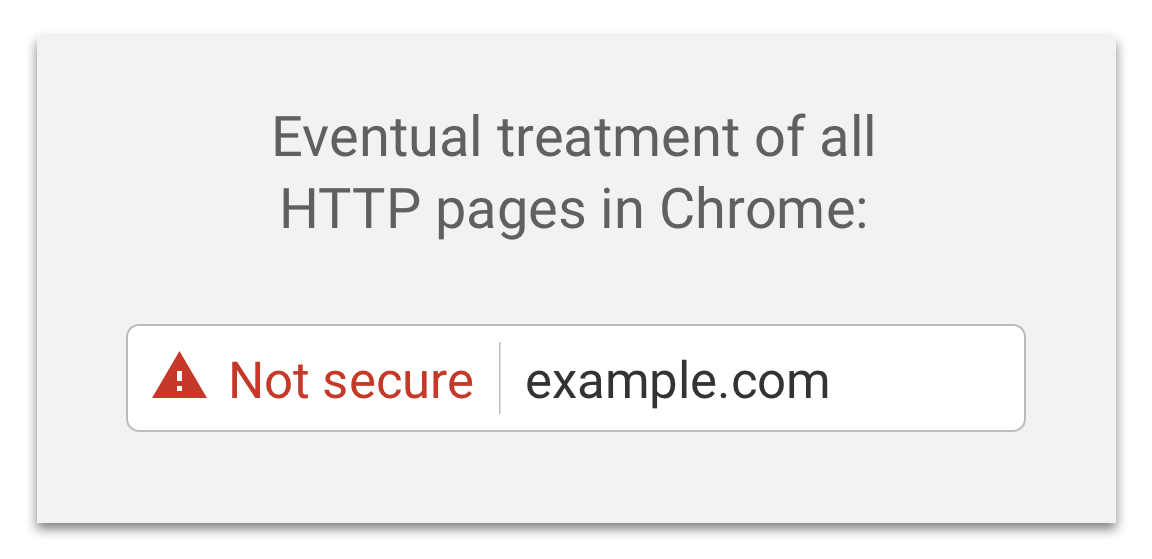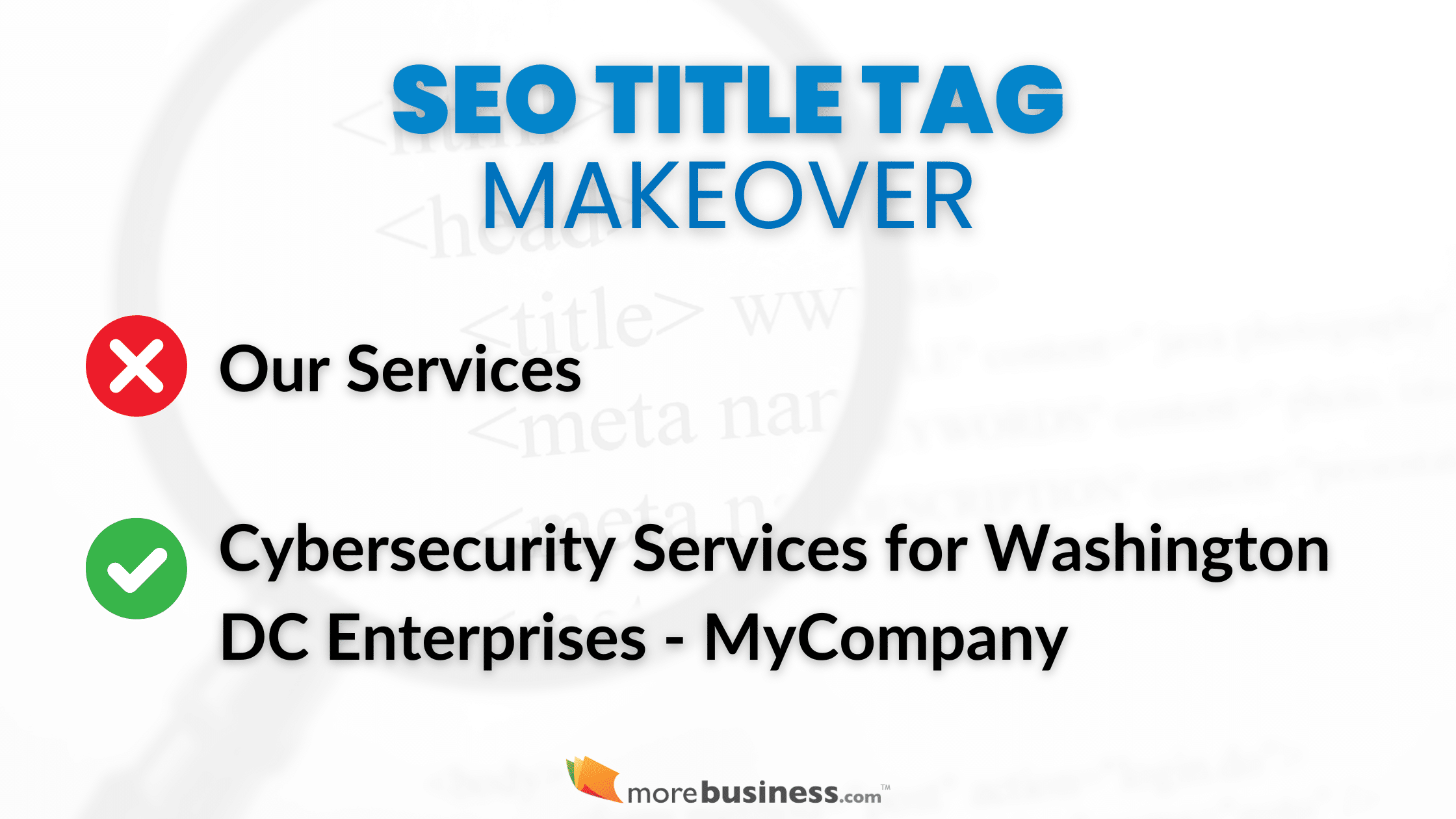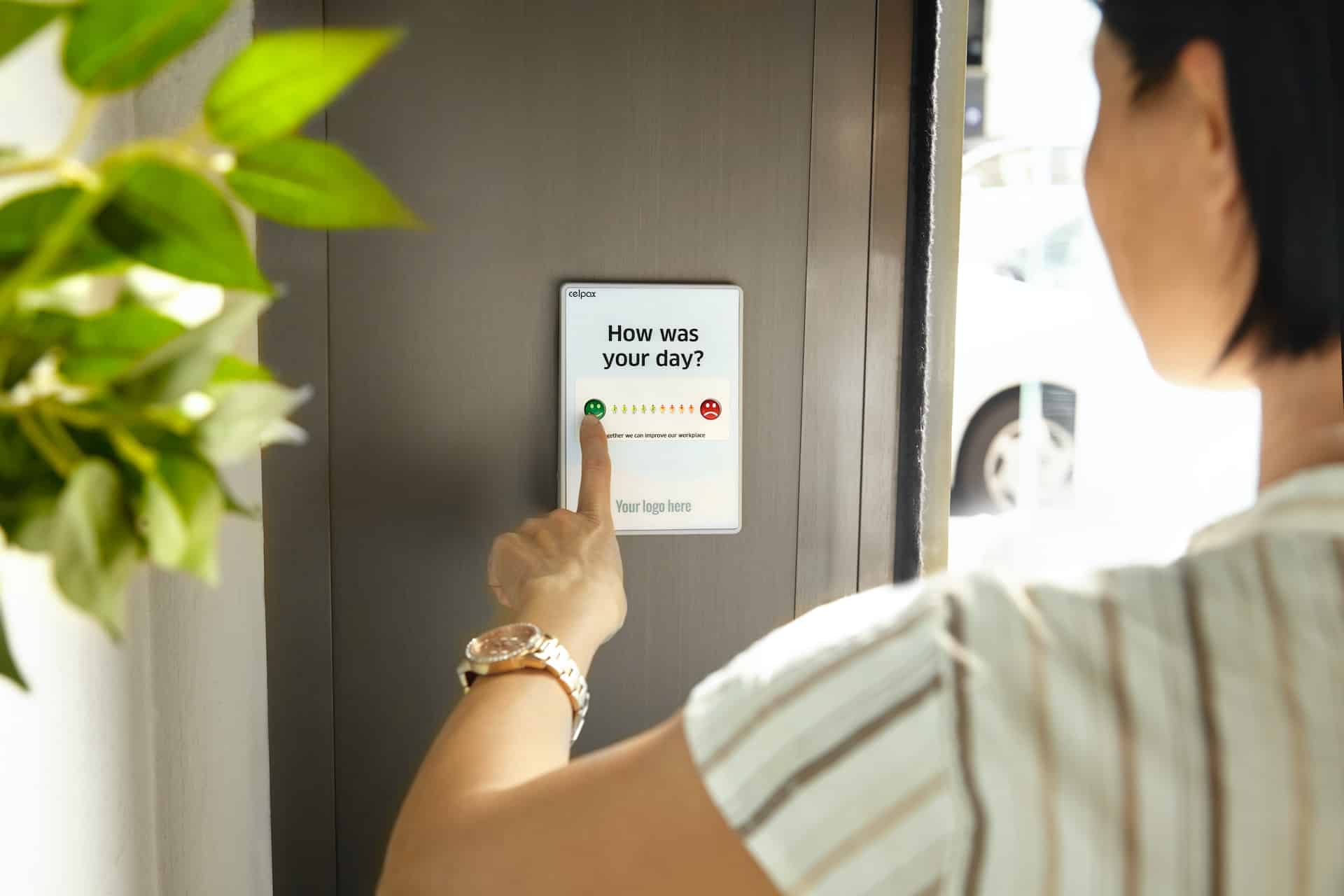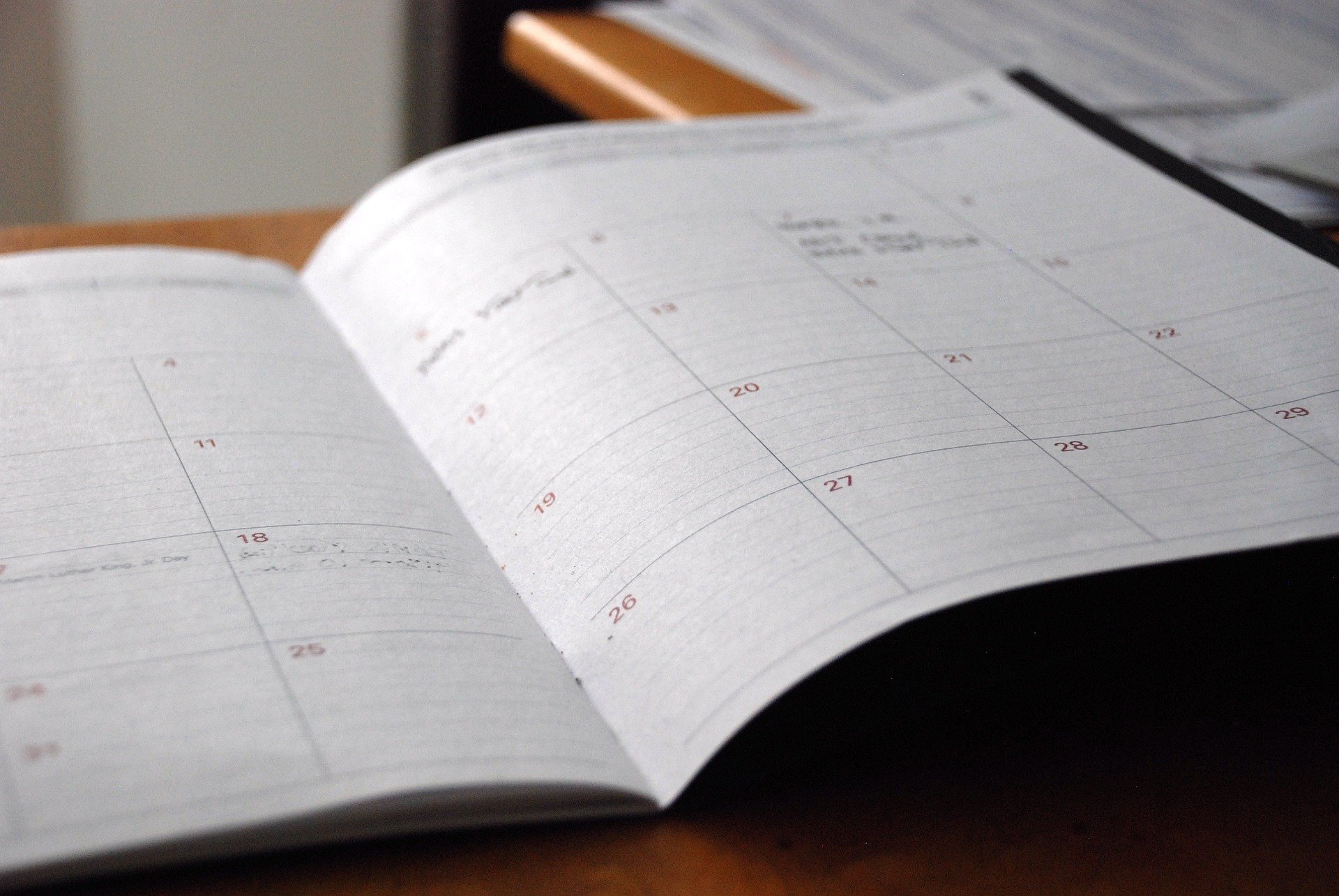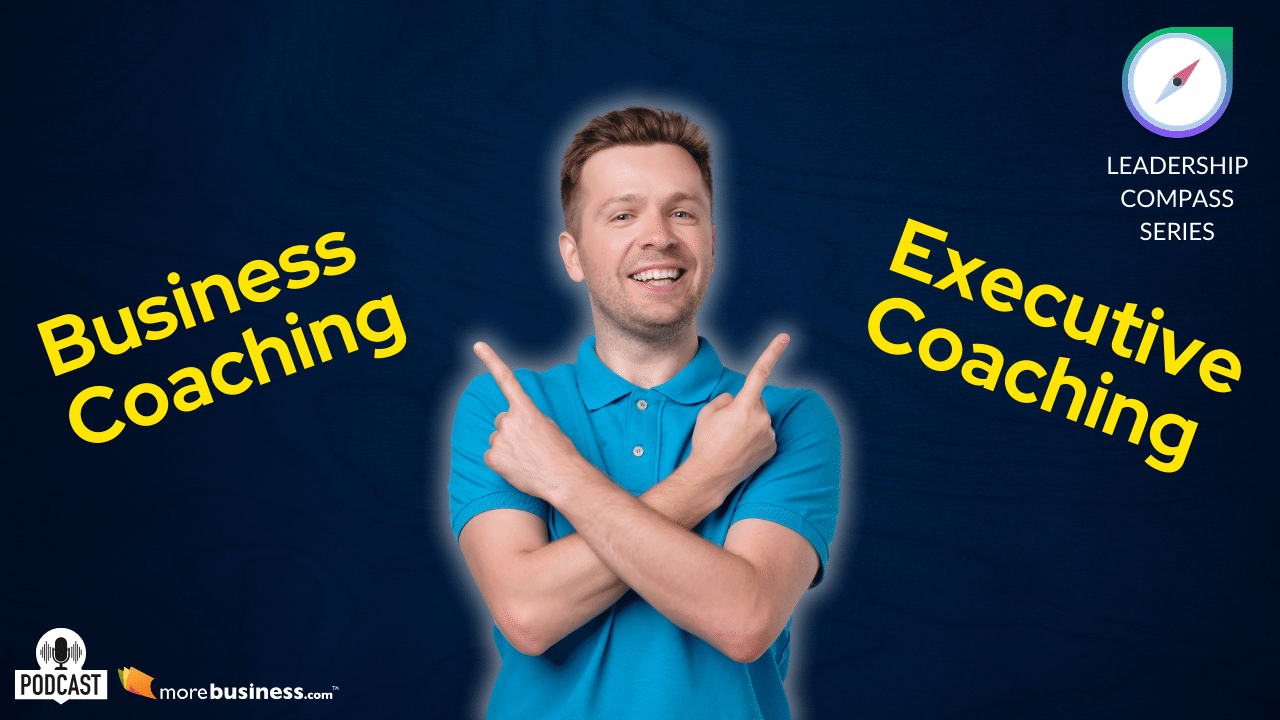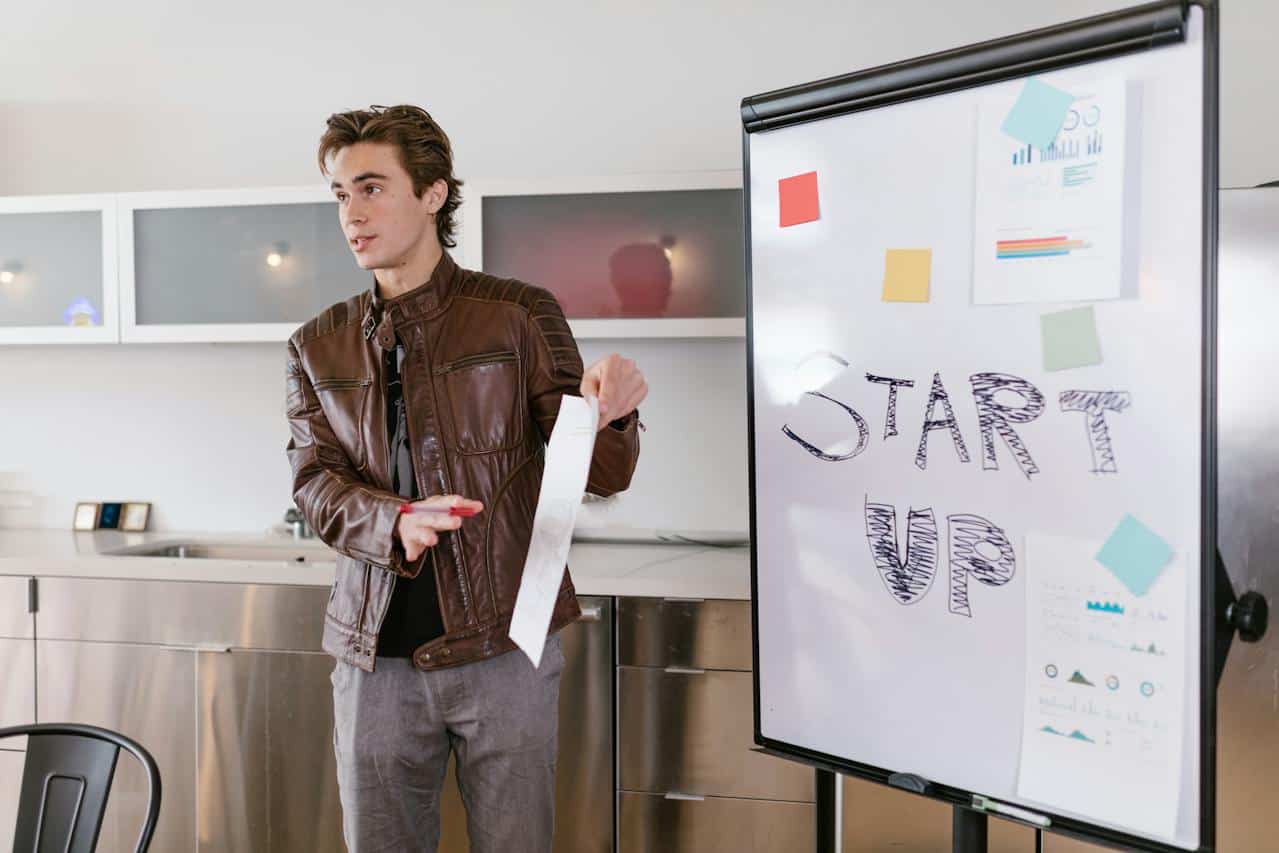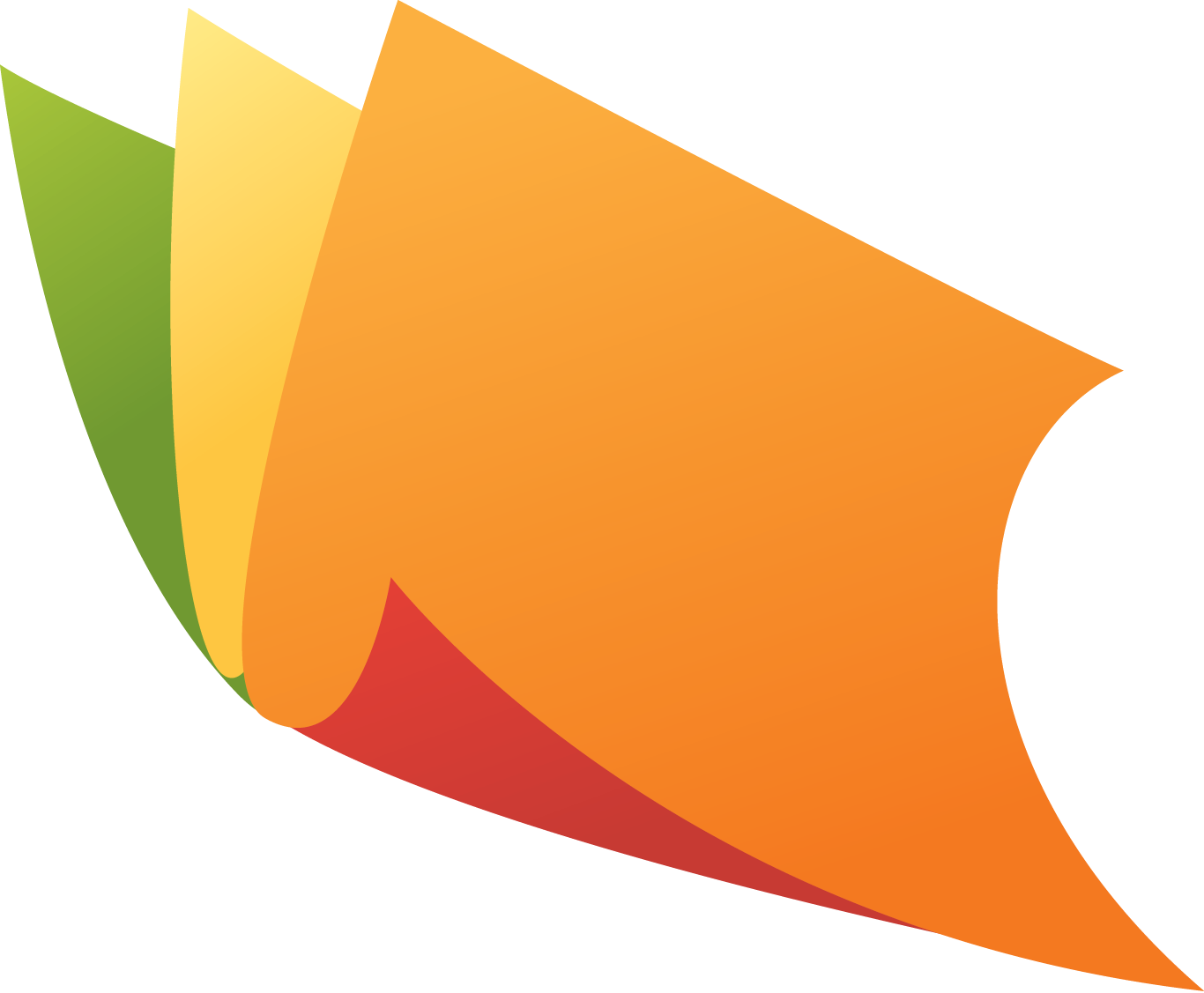Google’s not joking around. If you don’t secure your website by July 2018, Chrome’s release 68 will display a warning to every visitor notifying them that your website is not secure. This Chrome security warning could kill your website traffic – and damage your company’s reputation!
If you provide IT security services and clients see this security warning when visiting your website, you could lose valuable customers. This can kill your business.
Imagine one of your customers, let alone a prospect, visiting your website to get your phone number. If the first thing they see is a security warning, it will scare them. They might think your company was hacked and then wonder if their data that is stored with you is safe.
This is a likely scenario that will play out for companies that ignore this very important note from Google. Here’s how to secure your entire website before the deadline.
Table of Contents
Chrome Security Warning
This isn’t the first time a Chrome update posts a security warning. In January 2017, beginning with Google’s update to Chrome version 56, any visitor to a web page that is not secured but requests credit card information will see a “Not Secure” warning in their web browser.
To anyone trying to purchase a product online, seeing a warning about security is a sure-fire way to leave the site fast. Companies who didn’t update their website with SSL security lost business. Website owners had plenty of notice. Google posted an alert about their upcoming change four months prior to the Chrome 56 release.
In the address bar of your web browser, you will see “Secure” with a green lock when a site uses https, i.e., it is a secured site.

Google did this as part of their push toward a more secure web experience for all of their users. Companies asking for credit card information scrambled to secure their websites.
Chrome 68 Could Kill Your Website Traffic
The big difference in the upcoming July 2018 release and prior updates is that the Chrome security warning will be displayed on EVERY unsecured web page, not just on those requesting credit card information.
More so, Google will display more than the words “Not Secure.” They will also display a red triangle, which is their warning symbol for a website with broken security.
Since 60% of all website visits are done using Chrome, you must secure your website or risk scaring off the majority of your website visitors.
Google’s February 8, 2018 security blog stated it this way:
Beginning in July 2018 with the release of Chrome 68, Chrome will mark all HTTP sites as “not secure”.
Website Security Options
Depending on the tool you used to build your website, you have a few options to secure your site. You don’t have to call your web design person.
Let’s start with the most common tool companies use to build their sites: WordPress.
How to Secure a WordPress Website
Most WordPress websites are hosted by companies that use cPanel, a control panel that makes it easy to automate many of the tasks involved in running and hosting a website. Chances are, if you host with a reputable provider, they provide you with a cPanel dashboard to manage your website.
You Don’t Need a Web Designer to Do This
If you need to reach out to your web designer, you are likely paying too much for them to push a few buttons, which we’ll show you in a moment. If that’s the case, consider switching web hosting companies.
We use (and really like) SiteGround for WordPress hosting. Their plans start at $3.95 per month and can include a free service that ports your current site to their servers.
- Use our affiliate link: Host your website on SiteGround
We used this service to port a few of our other sites and the process was quite simple. Once we set up our SiteGround account, we contacted their support desk. Within 20 minutes, they transferred the entire site and got it working properly.
Another bonus that we get from SiteGround is their fast server speed and incredibly quick 24/7 support response time.
One Click Installation of Let’s Encrypt
You can secure your WordPress website using a built-in cPanel tool called Let’s Encrypt, which uses an open source method of securing your website. This is perfectly acceptable and you don’t need to spend extra money paying for a separate secure server certificate.
Let’s Encrypt also offers wildcard certificates so all of your subdomains can be secured as well (like www.yoursite.com, blog.yoursite.com and yoursite.com).
To set up security for your WordPress website, just activate Let’s Encrypt.
- Click Let’s Encrypt from your cPanel dashboard.
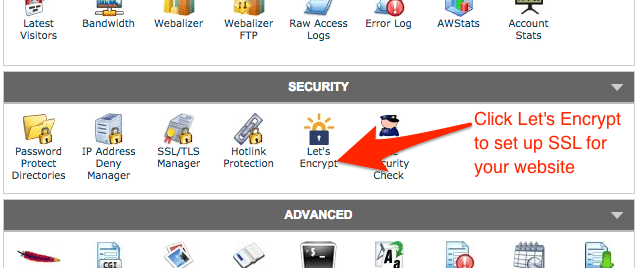
2. Turn Let’s Encrypt settings to ON.

3. If you are renewing a certificate, click Renew.
![]()
4. That’s it. Let’s Encrypt displays a verification box on your screen to let you know that security is set up.
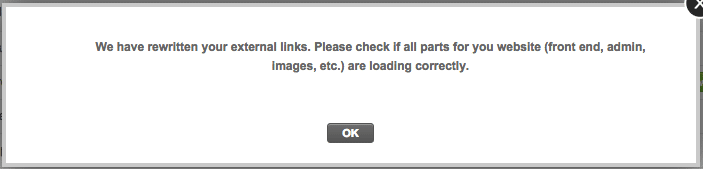
Next, just visit your website using https instead of http in your web browser’s address bar to verify that your site’s security is in place.
The entire process should take you about 2 minutes, maybe 5 if you do it while enjoying a cup of coffee.
Like we said, if you get a web designer to do this for you, they may charge you a lot of money for literally clicking a button. Since the process is so easy, save your cash and do it yourself.
WordPress Alternatives
If you’re not using WordPress or are unhappy with the way your site looks, use this opportunity to make a change.
There are several services that will enable you to design your website and keep it secure with no extra effort. Again – if you’re using a web designer to manage this for you, you could be paying more than you need to.
Two WordPress alternatives that we really like are Wix and Shopify.
Wix
Wix has many templates and a drag-and-drop interface that allows you to create your website quickly. We made one for IT support services in about 10 minutes. Enabling https website security is easy using Wix’s one-click option from their dashboard.
If you would like to test it, Wix allows you to create an entire site for free.
- Use our affiliate link: Create a free Wix trial
Shopify
Shopify is fast becoming the destination for small businesses looking to sell their products online. They provide numerous tutorials and guides to create your website. All Shopify stores use https by default so you don’t have to do anything to avoid the Chrome security warning.
Shopify also offers a free trial so that you can test out the features and create a storefront that will make you money.
- Use our affiliate link: Create a free Shopify trial
Set Up HTTPS Now, Don’t Wait
This Chrome security warning will surely catch many businesses by surprise. You can stay ahead of the game by using the techniques above to get your website ready for Google’s July 2018 release of Chrome 68.
This is not something to put off till later. The Chrome security warning will scare off your customers and prospects.
If your website remains unsecured, you will see a dramatic drop in your website traffic once this Chrome update is released.
MSP Marketing Idea
If you provide IT services or are an MSP (managed service provider), this is a golden opportunity for you to generate new business quickly.
Use MoreBusiness.com’s IT Security Marketing Bundle – Chrome Release 68 to copy/paste pre-written blogs and email campaigns. You’ll get high-quality, clear communications that can generate sales conversations about your IT security services.
The window of opportunity is between now and August 2018. You can use the content from this marketing bundle to get more business from your existing clients as well as sway companies who are using other IT providers to talking with you.
Get the Chrome Release 68 Marketing Bundle today and blow past your sales quota!